
Valentine’s Day Library Posters
February 7, 2023
Celebrating Libraries & Librarians This Month
March 24, 2023Boosting Librarianship Just Got Easier with ALEX
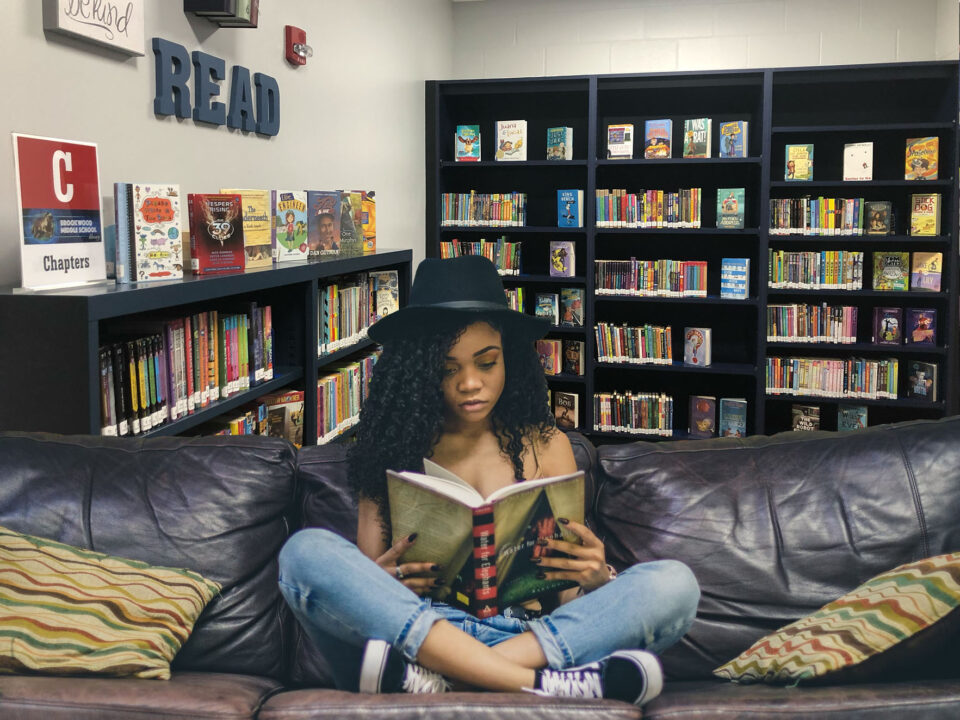
Connect Slideshow to Your Icon
CONNECTING YOUR SLIDESHOW ICON to a auto-launching slideshow takes only a few minutes. Go to /Builder. Click Sideshow. Select Predefined Search: Recently Added Titles. Title your show: Newest Books (or whatever you prefer), and then click Save, and Copy URL.
Then go to back to /Builder. Select Explore Builder. Select your Researcher Pane. Click on the Slideshow icon, and select the Action: Go to URL. Copy your URL to your New Books Slideshow and click Save.
The best part is you will never have to reprogram this icon. When you process a new batch of books, Alexandria will automatically show those first.
Create a Themed Collection
MAKE IT EASY TO CELEBRATE BOOKS by the month, by theme, SEL, STEM...
Import our EXPLORE PANE and then customize it for your collection. Download our TXT file. Go to Explore Builder, click the COG, and select IMPORT. Select our file. Click OK and Save.
Then you will just want to test the Perform search selection for your Library, and tweak it to customize the books presented.
Create a Welcome Bulletin Board
BULLETIN BOARDS ARE THE BEST WAY TO BOOST ENGAGEMENT. And they are easy to create. Today, I will walk you through creating a Welcome to the Library bulletin board.
Go to /Builder. Select Bulletin Board. Click + to add a bulletin. This is your first Title Bulletin, so you can title it Welcome to the Library. Select today's creation date and there's no need to add an end date. Then, place a comment in the box (a note about this board).
Now, you may create an School Library Identification bulletin. Drop in a school logo. Type in the information you would like to share: Librarians and emails, mission statement, whatever you need patrons to know.
Next, you might add a OPAC Search to your bulletin that you will code like this (see below).You will replace the highlighted area with your information: your Alexandria Library URL and your Alexandria ID (Go to Tools > Sites > Click COG > Sites Identifier) and add your seven-digit Serial number. Go to Tools > Sites > COG > Site Records to retrieve your site code (shown here as COMP).
THEN ADD A MINI-ALEX LIBRARY: Click + to add a new Bulletin. Code your bulletin (shown in image 3 here) and simply insert your library's specific URL.
From here, you can add in Voice & Choice lessons, links to book series and Explore Panes, and so much more.
Need Assistance?

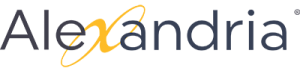

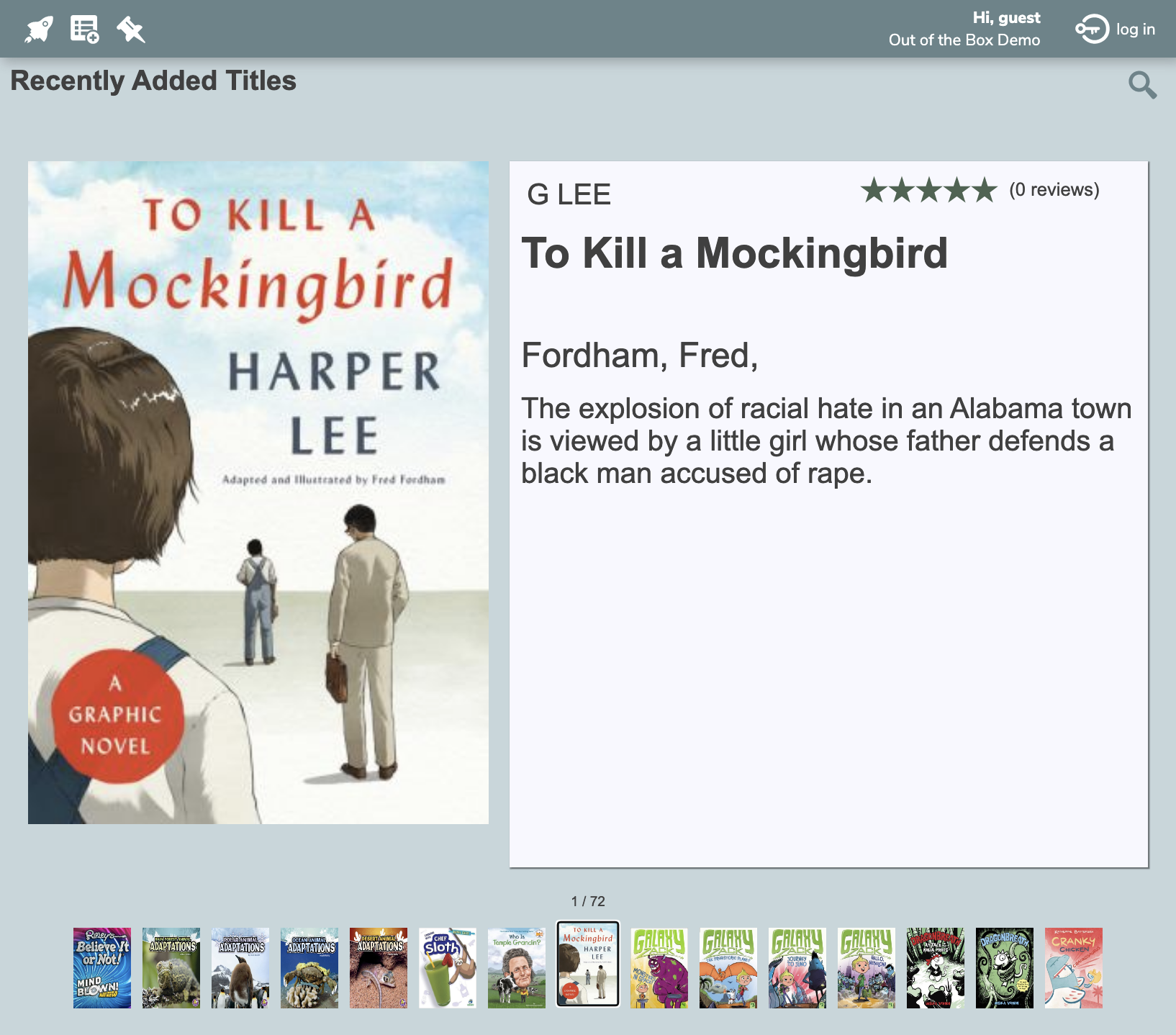
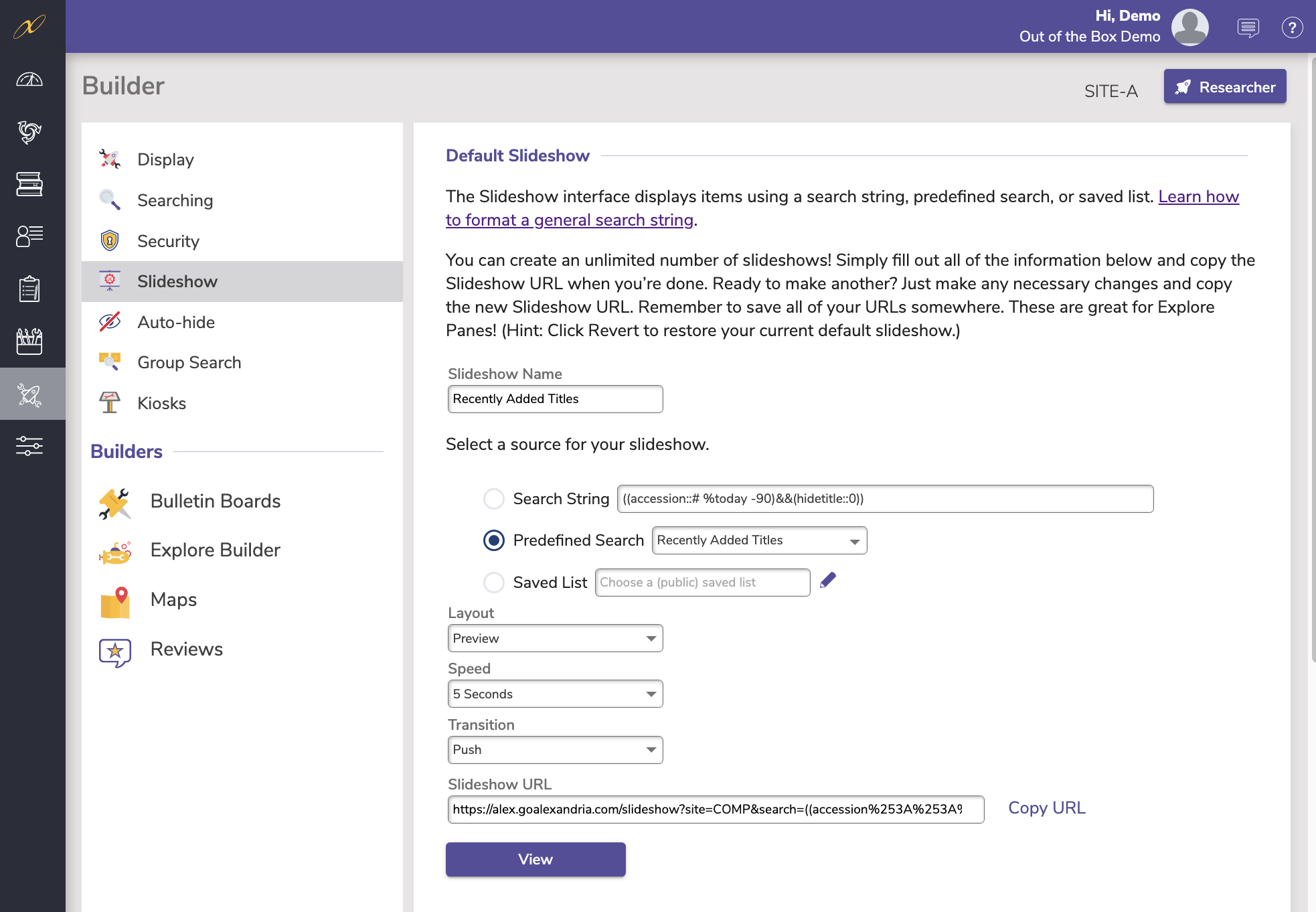
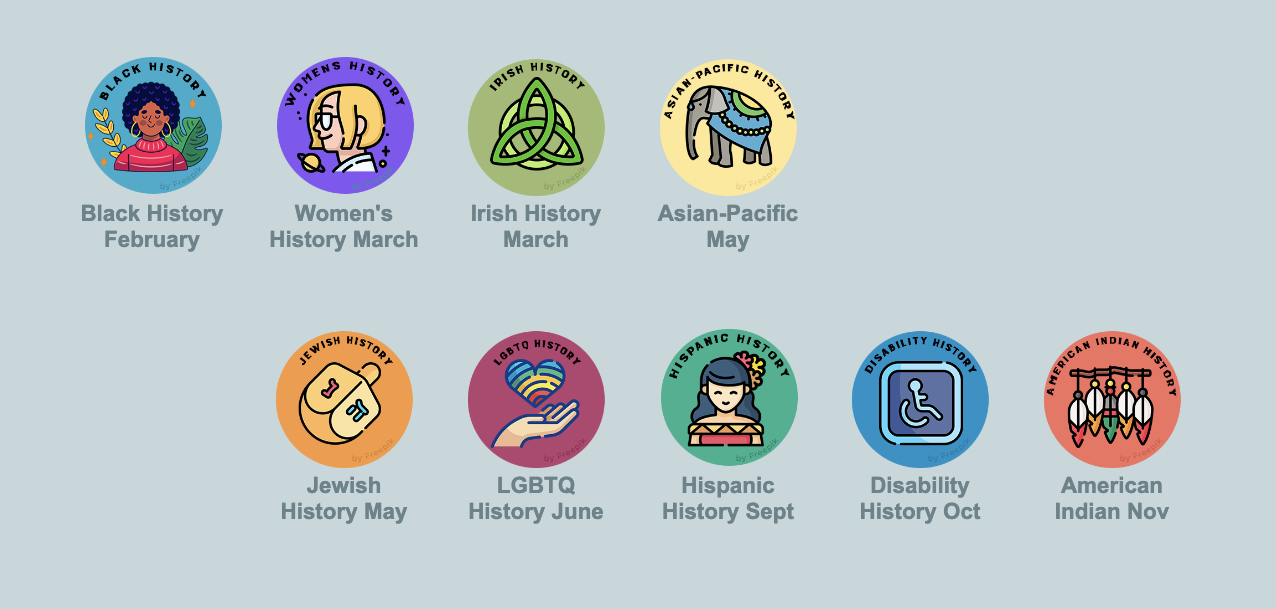
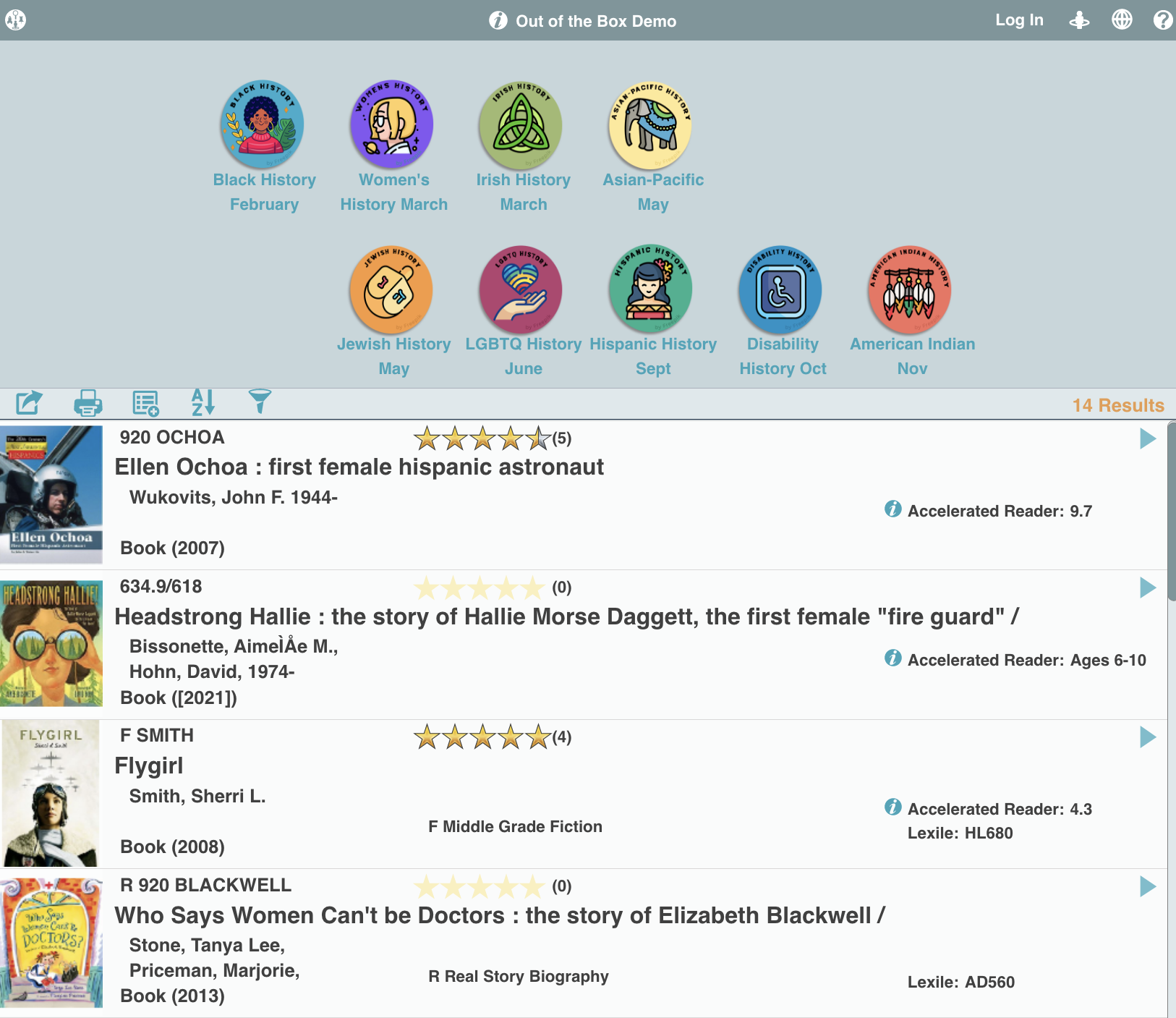
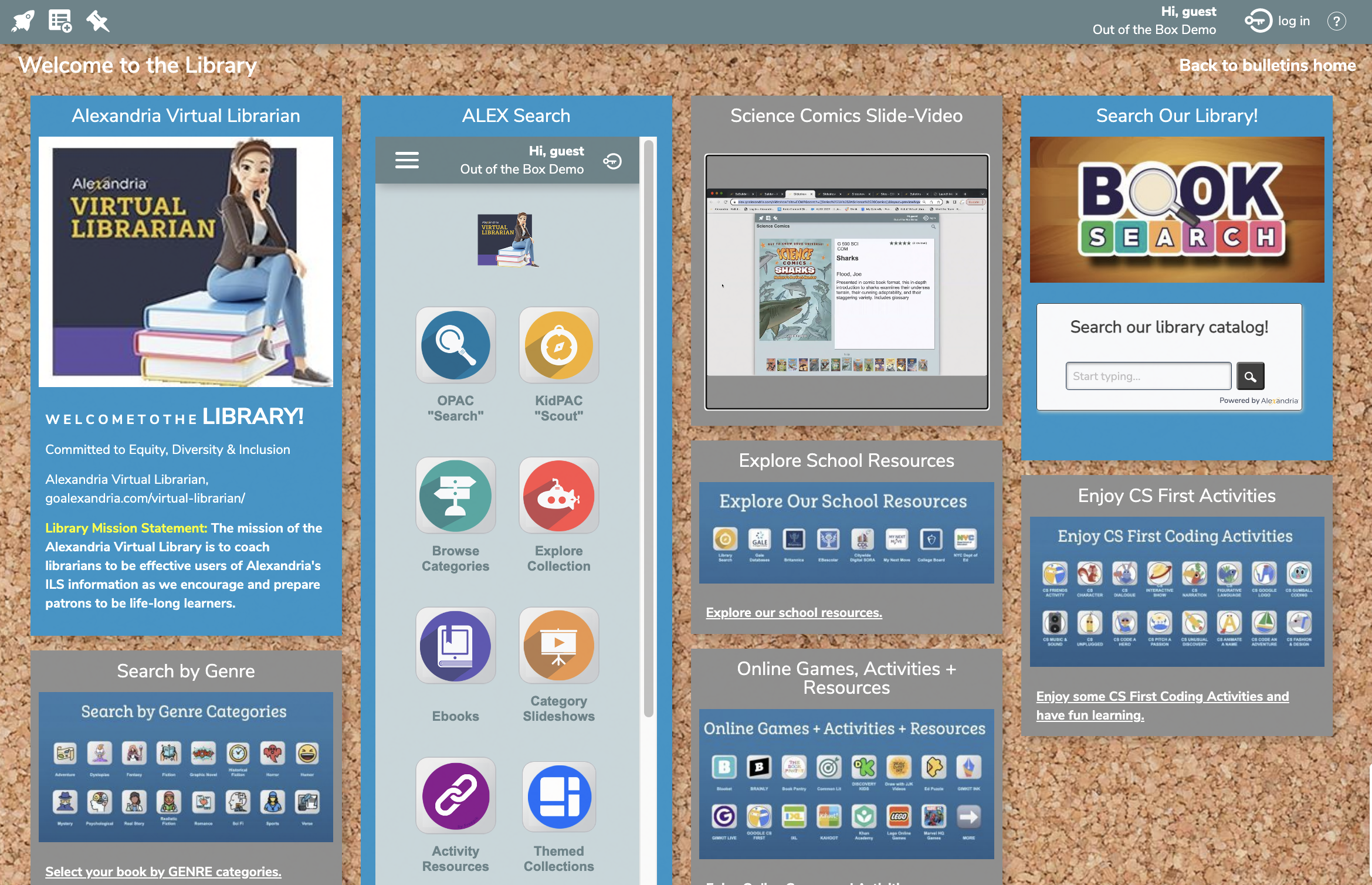
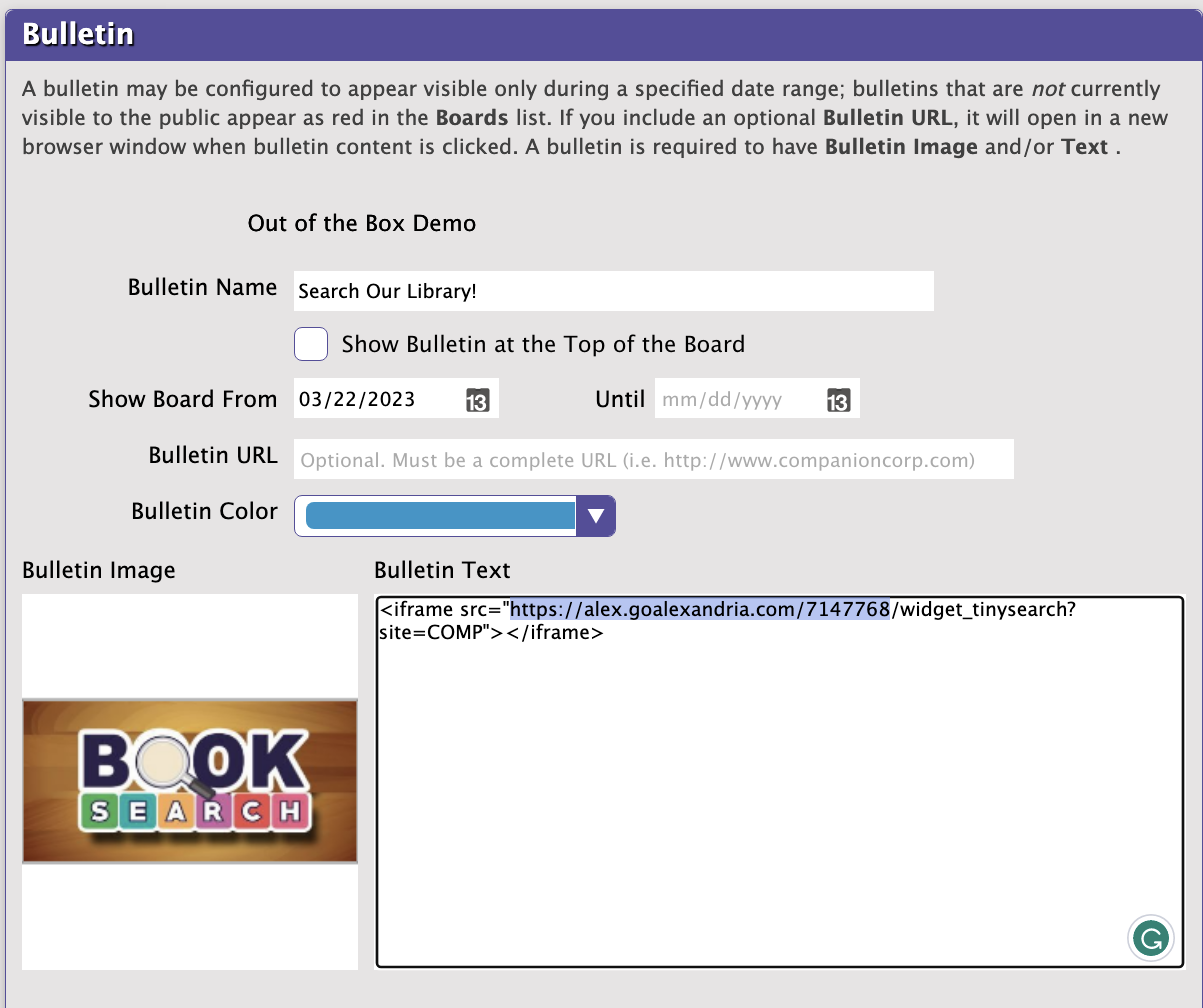
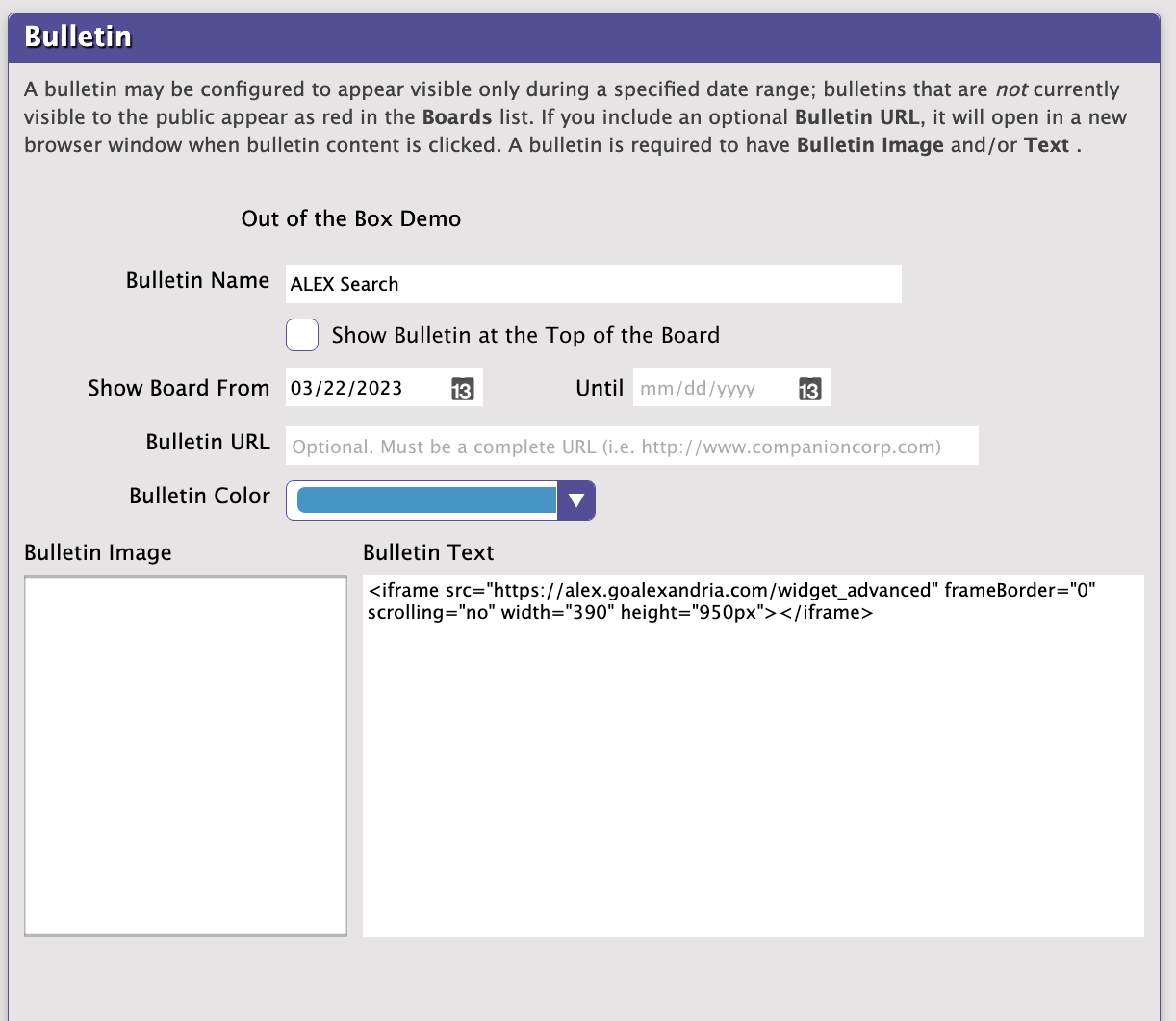
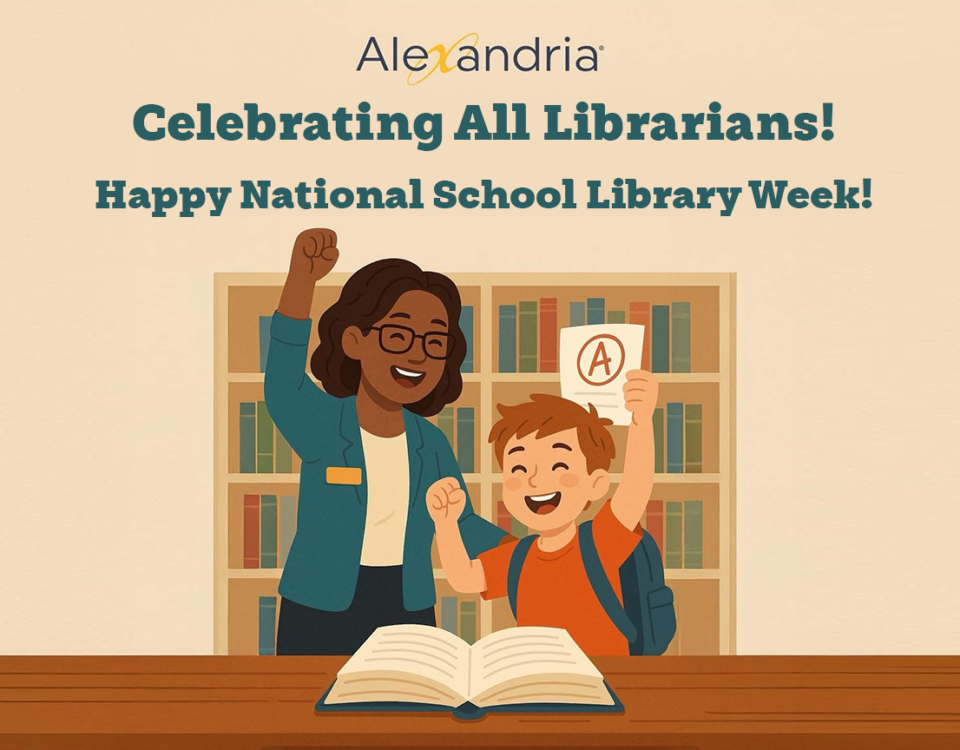
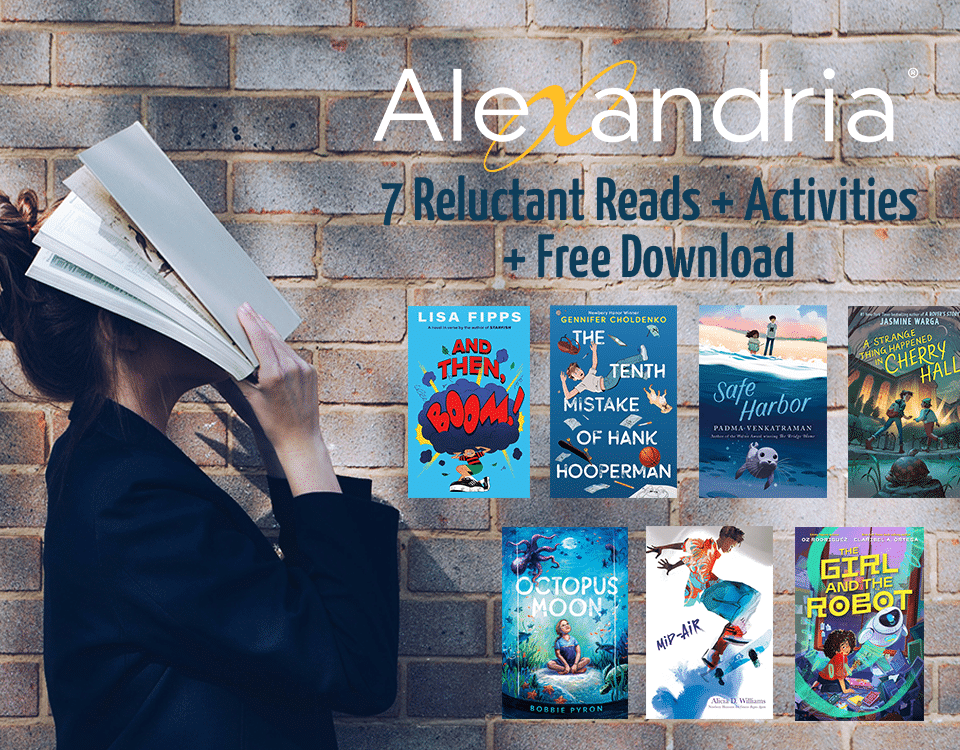
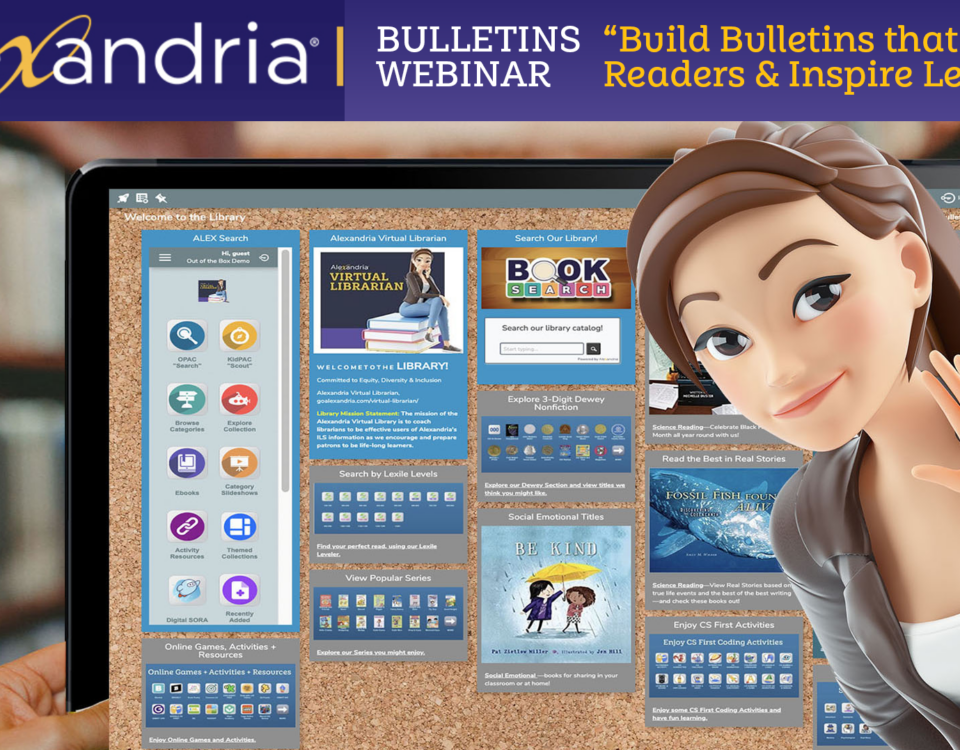
1 Comment
It’s great to see how technology is being used to enhance library services and make them more efficient. The features that Alexandria offers, such as the ability to search for resources and access them remotely, will undoubtedly help librarians manage their collections better and provide better services to their patrons. I’m looking forward to seeing more libraries adopt this technology and benefit from it.