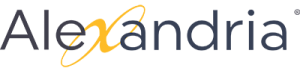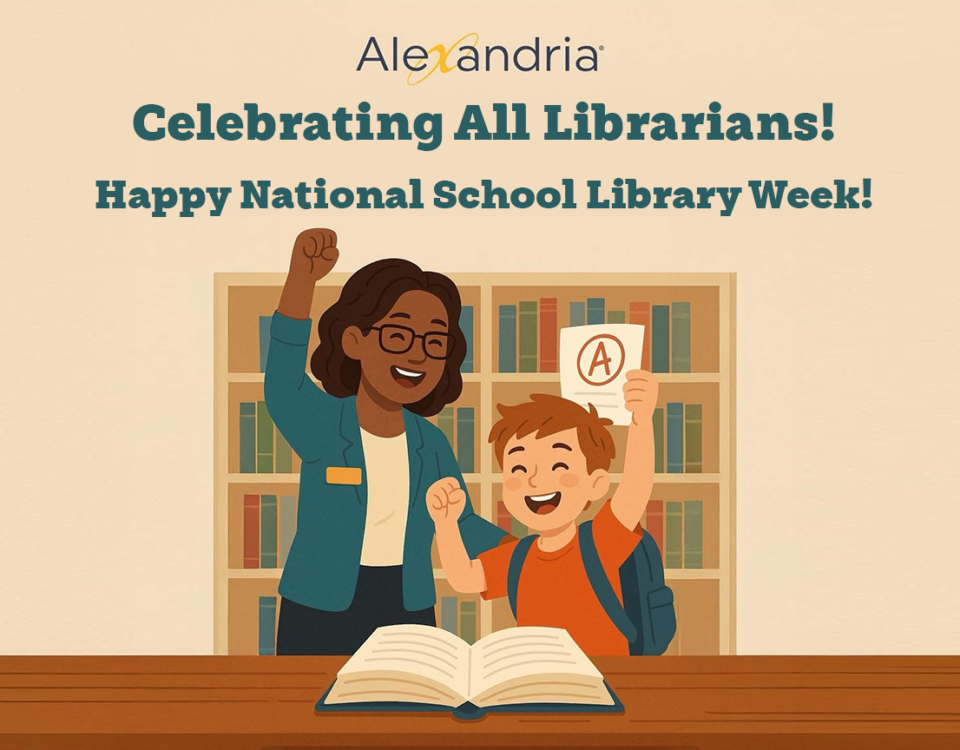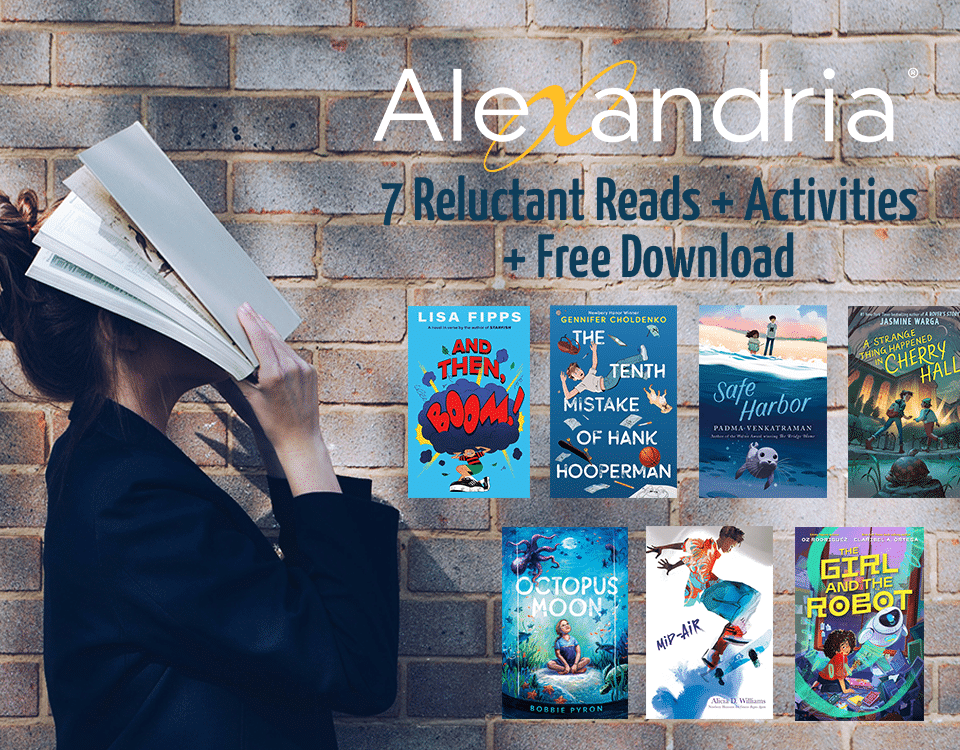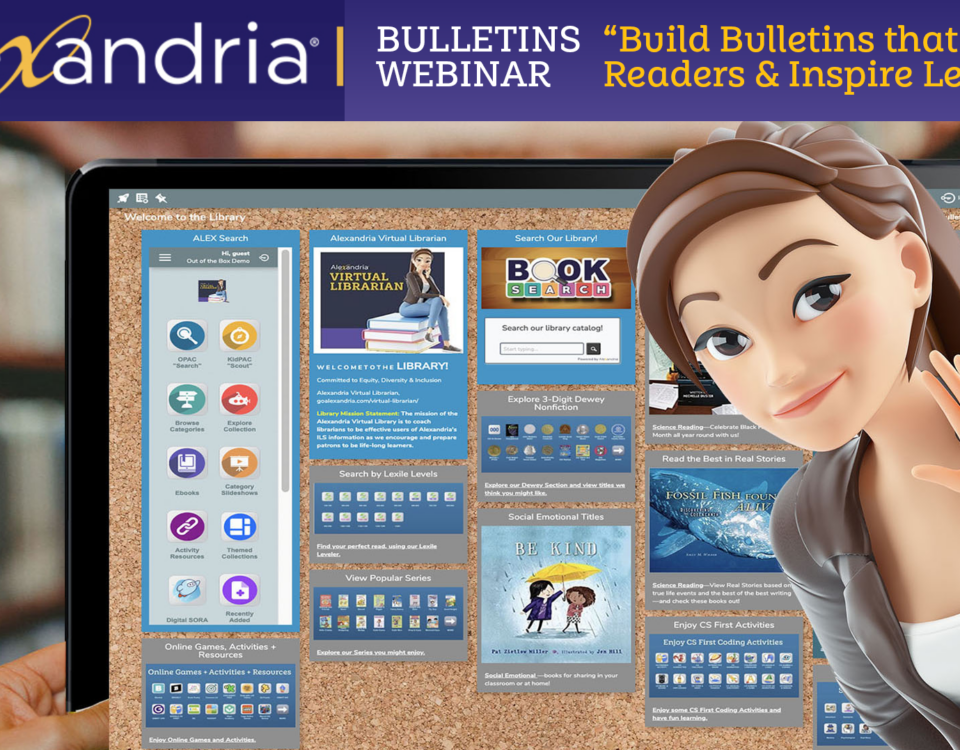Introducing Monarch:
May 16, 2024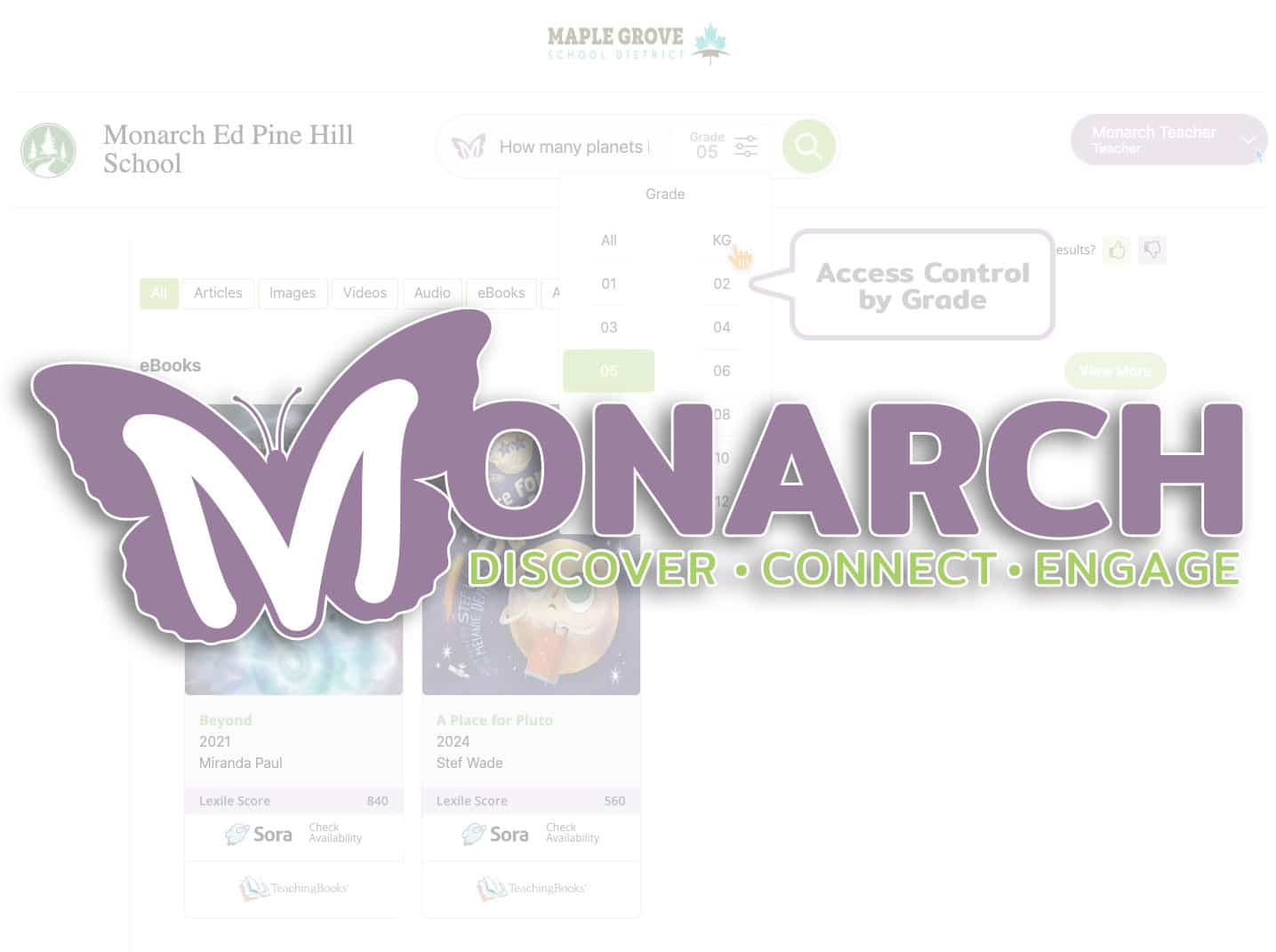
Monarch for Curriculum Directors:
May 30, 2024Genrefy (& Serialize) Your Library with Alexandria’s Slideshows
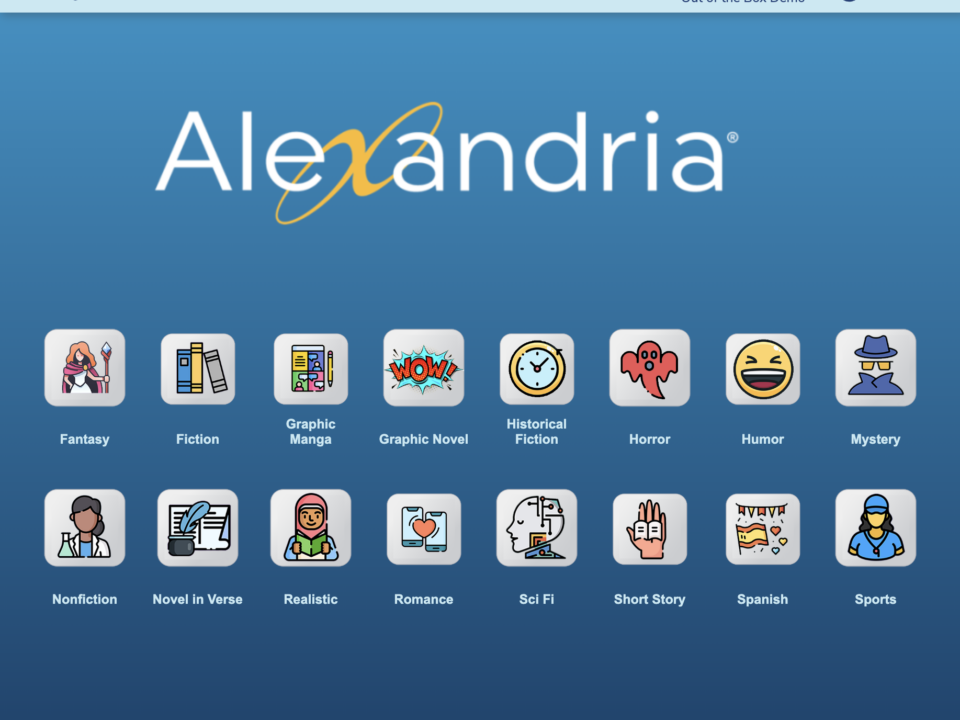
Step 1: Create GENRE Slideshows in Explore Builder
ALEX makes Genrefying your library easy. Super easy. All you need is an icon or button, a search string, and a few minutes to prep.
Simply create an Explore Pane for each Genre Category and then spool a slideshow.
In ALEX, you use Search Strings. (Read more about Search Strings here.)
In doing this, you can create awesome shows that you may project in seconds to get patrons excited about the many great reads in the library. Plus, you can target age range and program targets as well.
Use ICONS or BUTTONS as seen here.
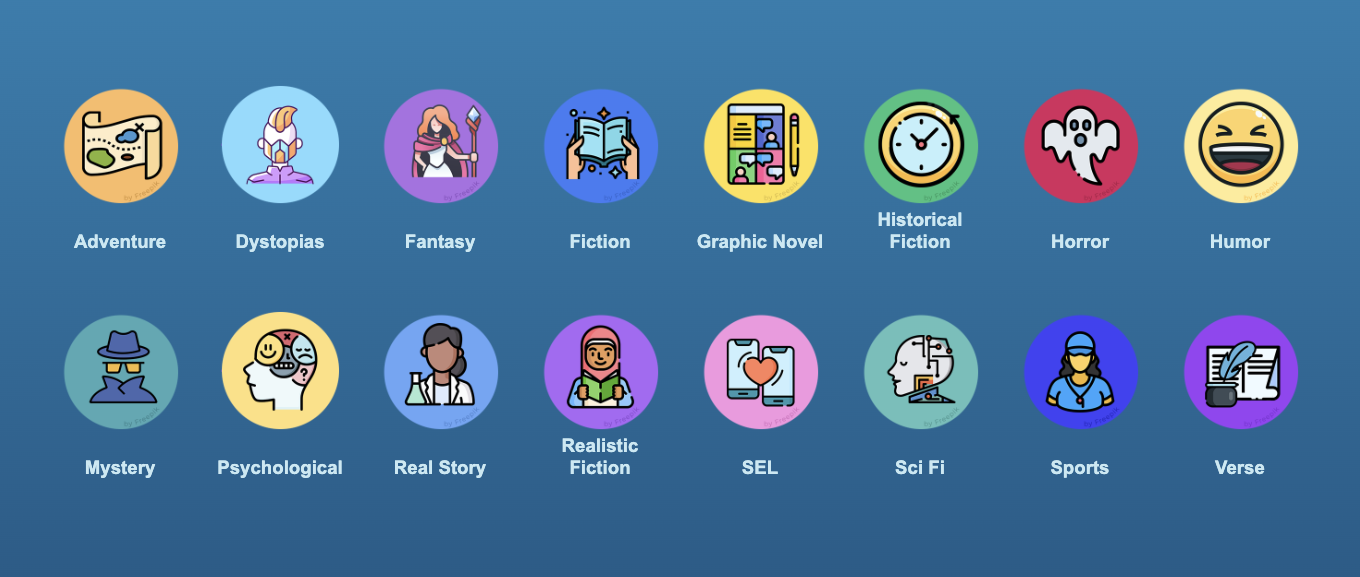
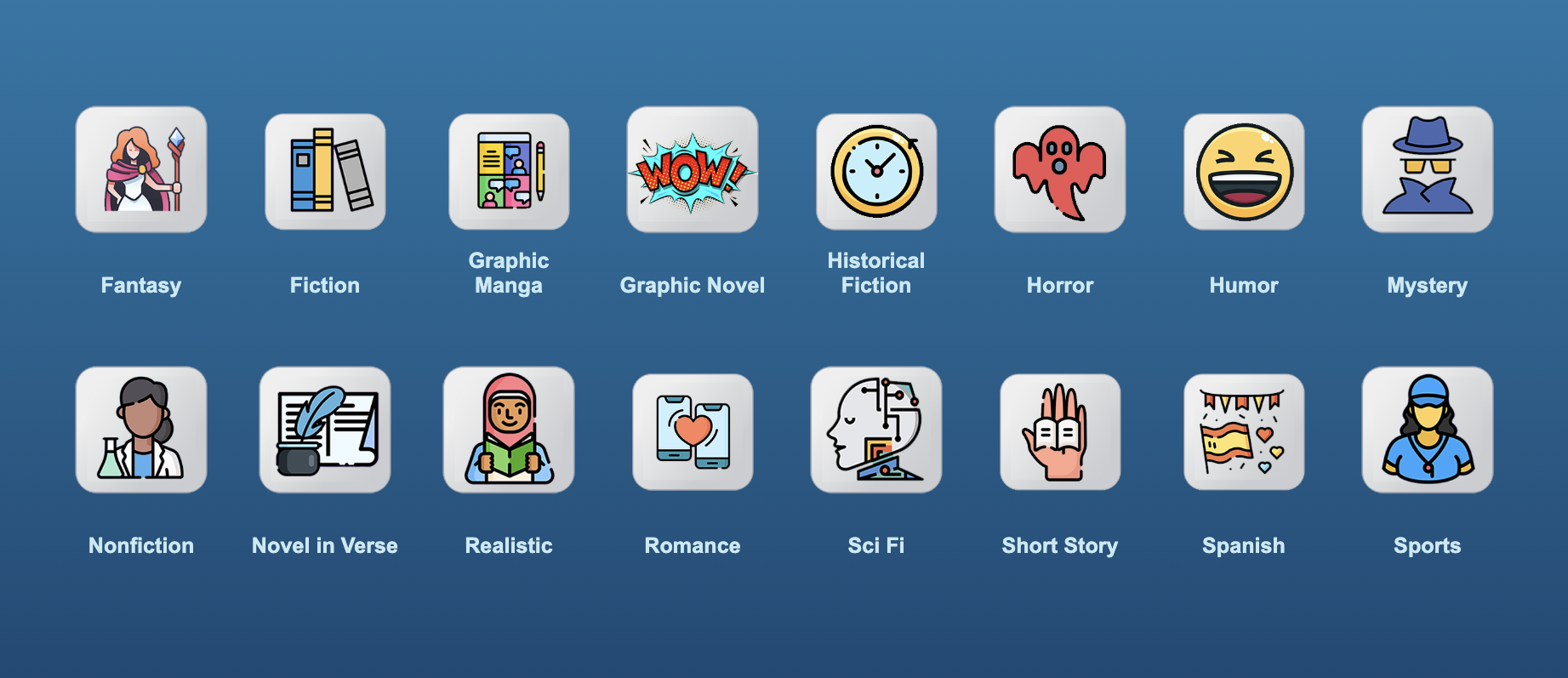
Step 2: Download & Import into Your ALEX
Once you download this Explore Pane, you can import it. Once it's uploaded, you can simply let ALEX help you sort your genre categories, based on your Marc records.
With ALEX, you may download and import explore panes from one ALEX LIBRARY to another. The panes will still need to edited and checked, deleting what your library might not use, and fancied up a bit to best work for your ALEX, but the Panes are complete. It's like a nifty little upgrade that's easy to do and use immediately to better engage readers.
For each Explore Pane import, please follow these steps:
- Download the image and ExplorePane.TXT file.
- Save them to your desktop.
- Login to ALEX and go to /EXPLOREBUILDER.
- Click the COG at the bottom of the page(Left).
- Select Import Pane.
- Choose File (Title.TXT).
- Click OK.
- Your Pane will be ready to use.
What's nice is that these Panes can be added to your library Welcome Bulletin to expand readers' interactions with the many books in your library.
Step 3: Shift Slideshows to Your ALEX Library
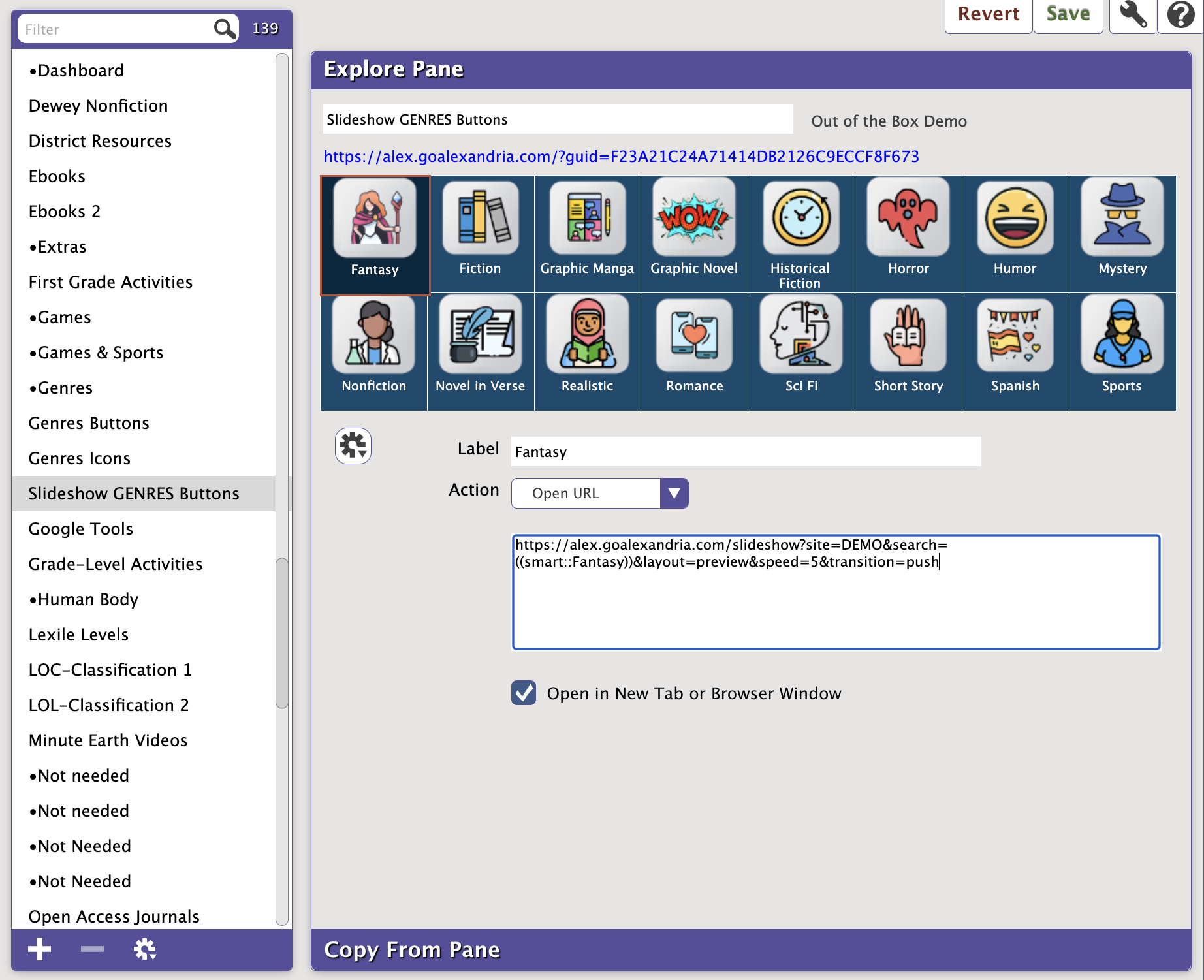
In Explore Builder, check your icons and shift these icons to create slideshows from your ALEX Library.
For each Icon, please follow these steps:
- Select your Genre Pane in /ExploreBuilder.
- Click the first icon on the Pane.
- Shift the URL to your library: https://yourURL.goalexandria.com/slideshow?site=DEMO&search=((genre::Graphic_Novel))&layout=preview&speed=5&transition=push
- Edit and test the Search parameters: https://alex.goalexandria.com/slideshow?site=DEMO&search=((genre::Graphic_Novel))&layout=preview&speed=5&transition=push
- Repeat for each icon.
- To troubleshoot results for Search parameters, enter parameters into /Search. This will show you the books that will come up.
- Want to add more specificity, add a comma to your Search parameter coding: ((genre::Graphic_Novel, Manga))
- Once you have all icons pointing to your ALEX, your Pane will be ready to use.
What's nice is that once these Panes are complete, they may be shared by the URL in emails or newsletters, etc.
Step 4: Share, Collaborate & Streamline Efficiencies
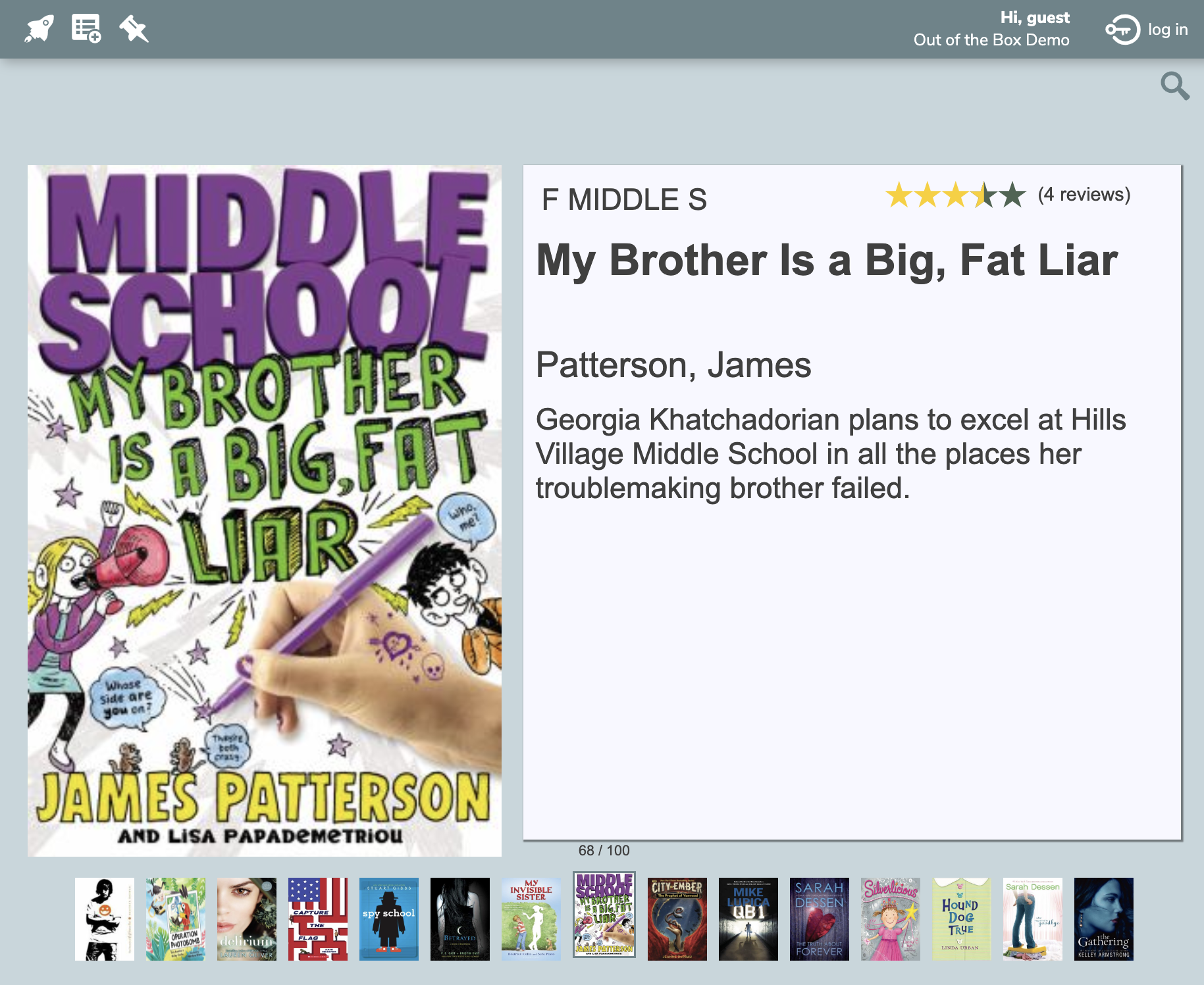
Fiction
Launch it as your MG class comes in.
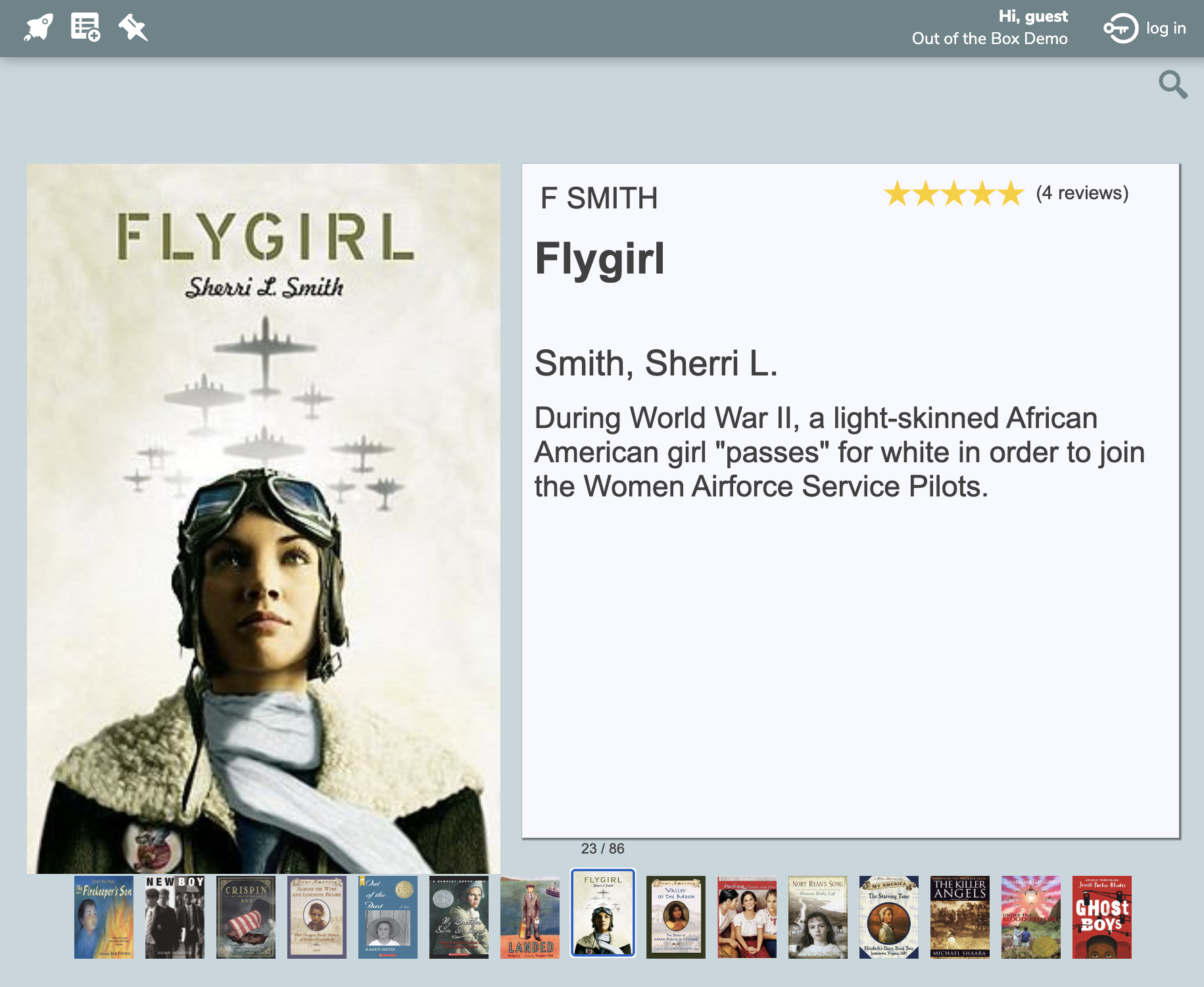
Historical Fiction
Play for their ELA required reading.
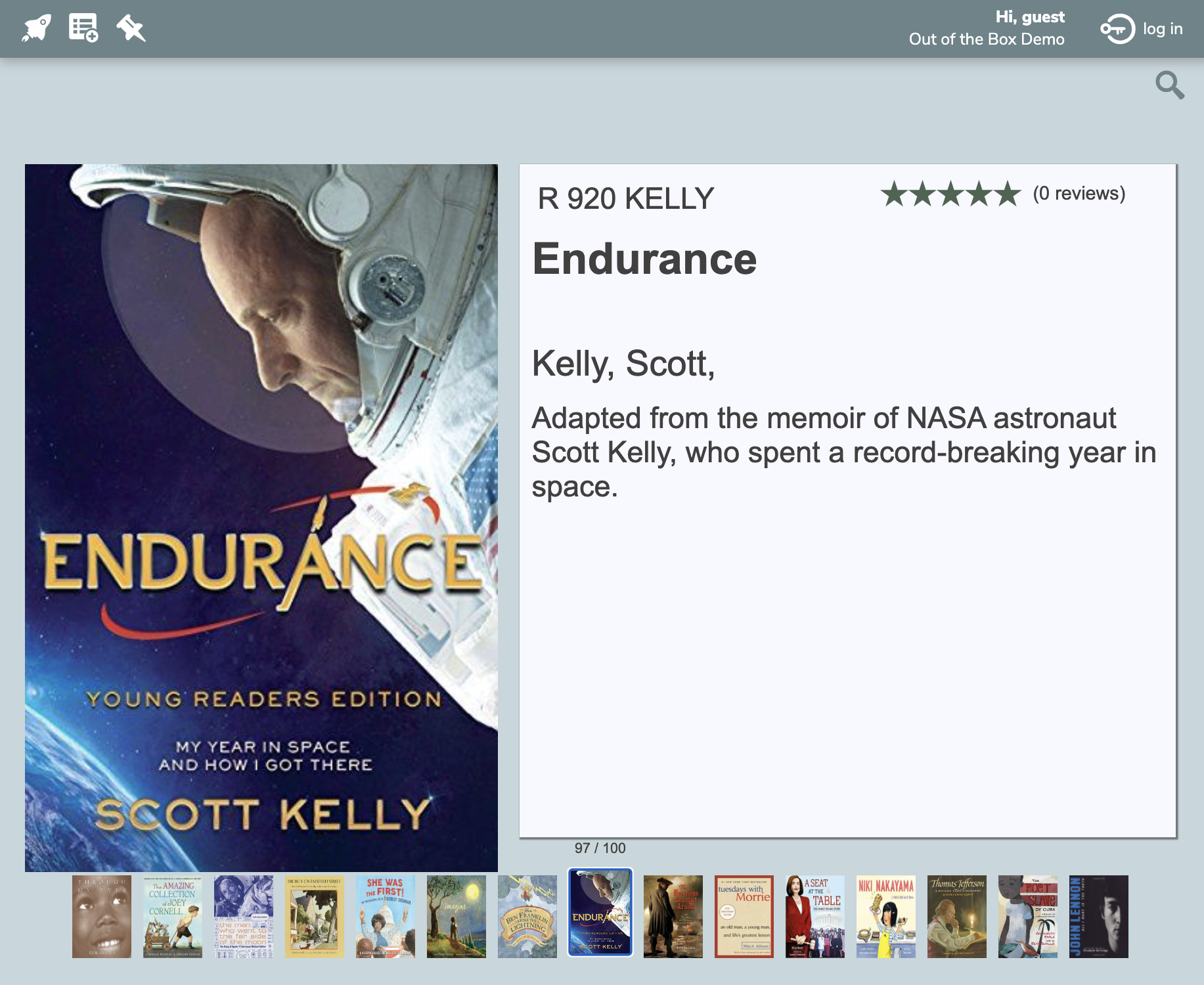
Biography
Let them learn about someone new.
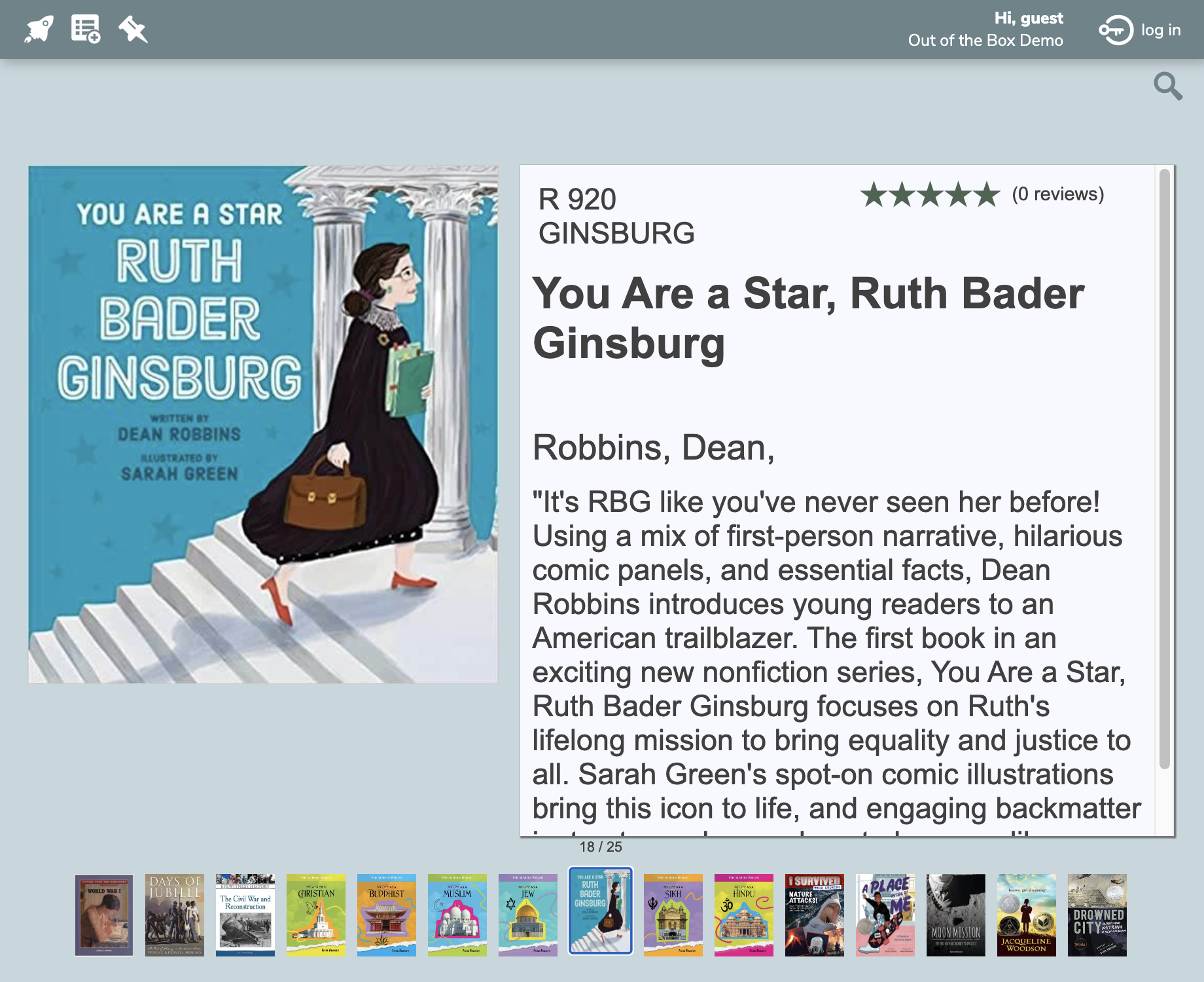
Narrative Nonfiction
Highlight the Best in Nonfiction Books.
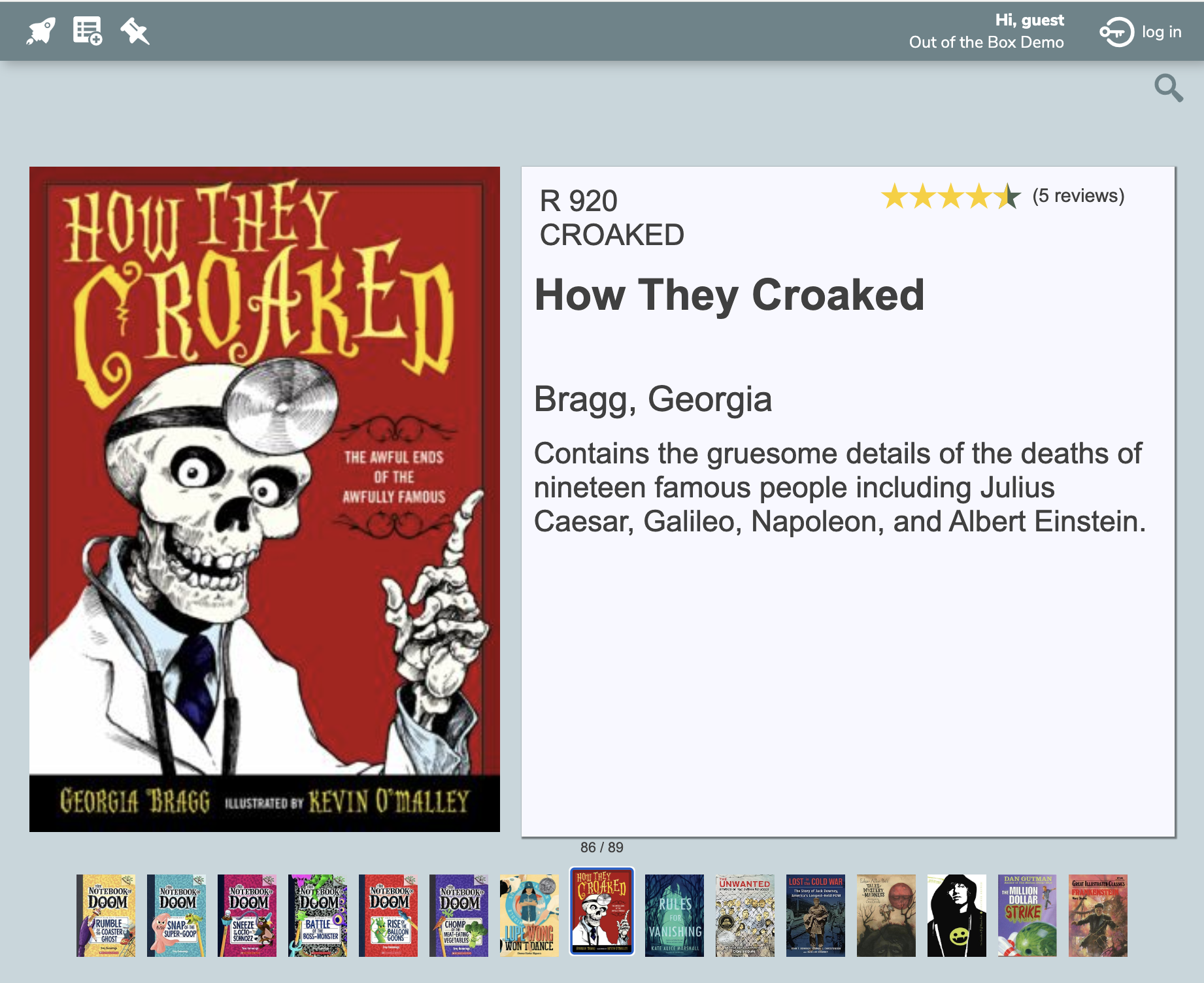
Horror
When they want a thrilling chill.
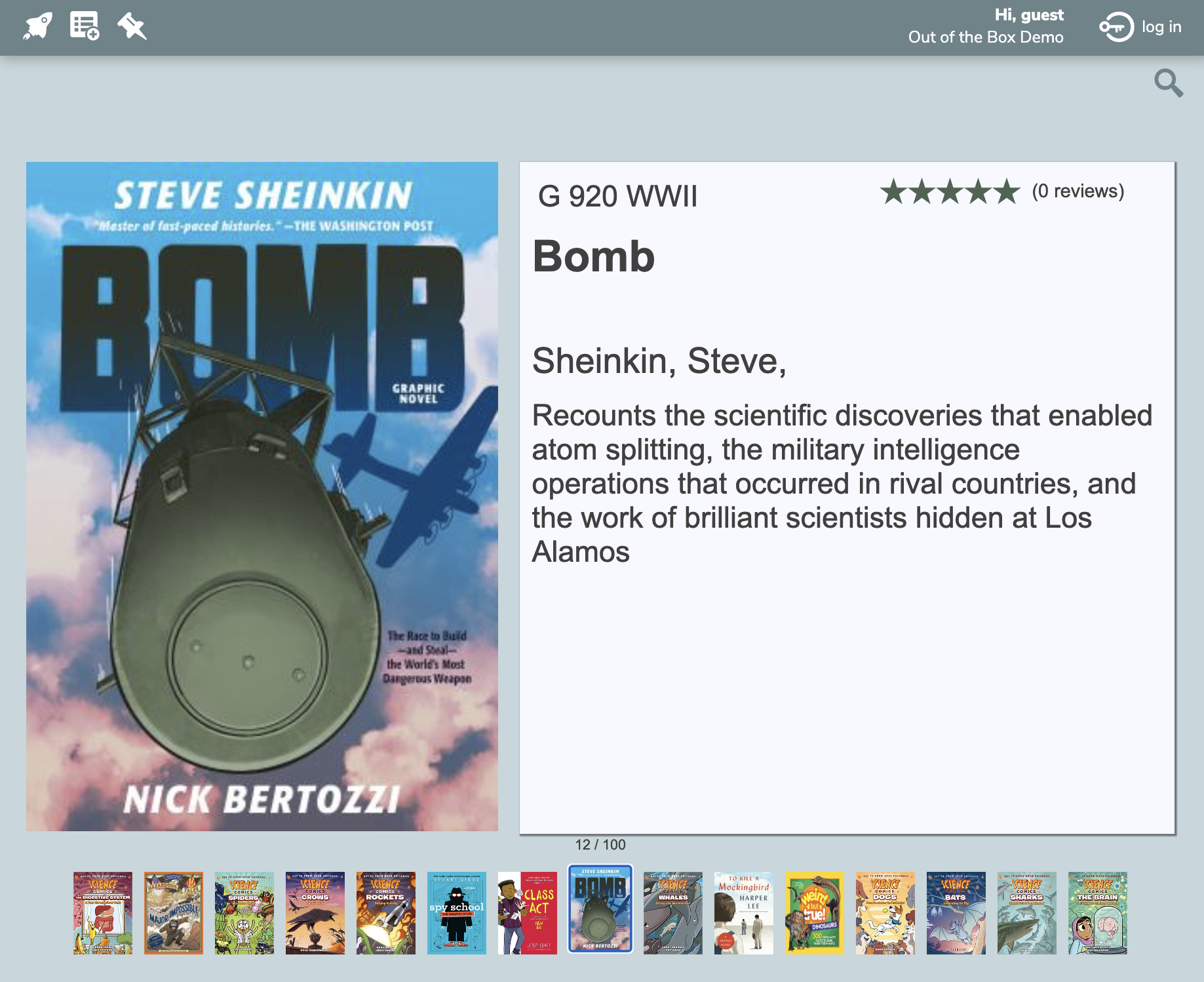
Graphic Novels
Show them the whole bookshelf.
Once complete, these GENRE Slideshow Explore Panes become a vital way to share, collaborate, and streamline efficiencies.
More ALEX help guides for you:
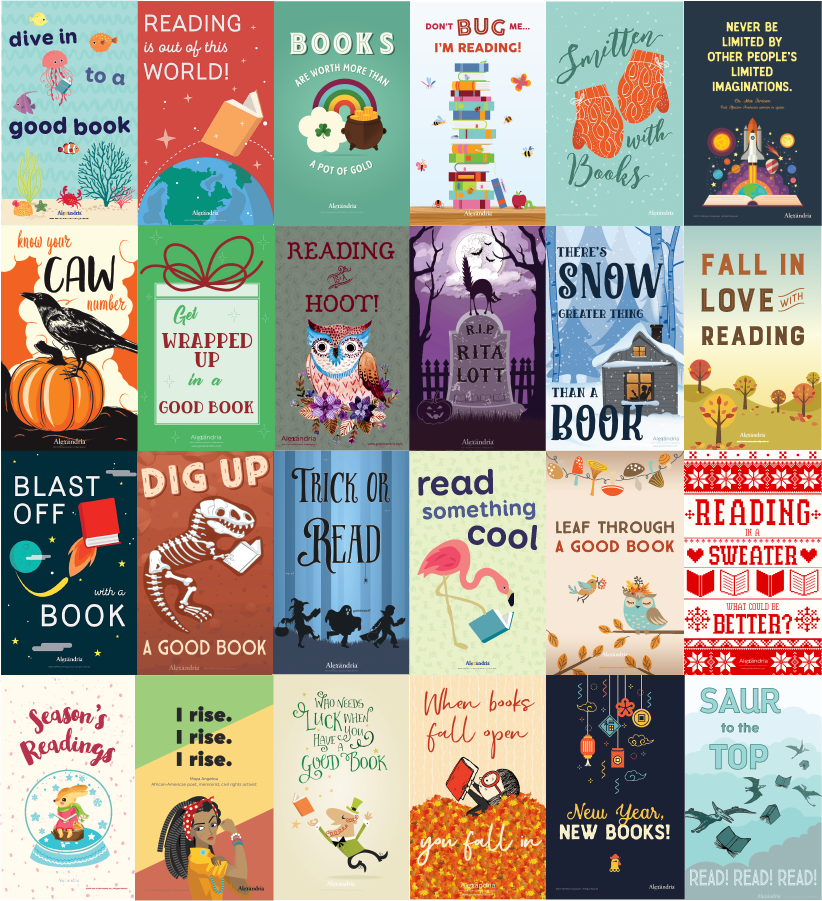
Like this post?
Subscribe to our blog and we'll hand-deliver posts just like this one to your inbox! When you sign up for our newsletter you'll be the first to see our: