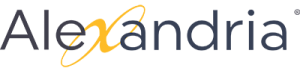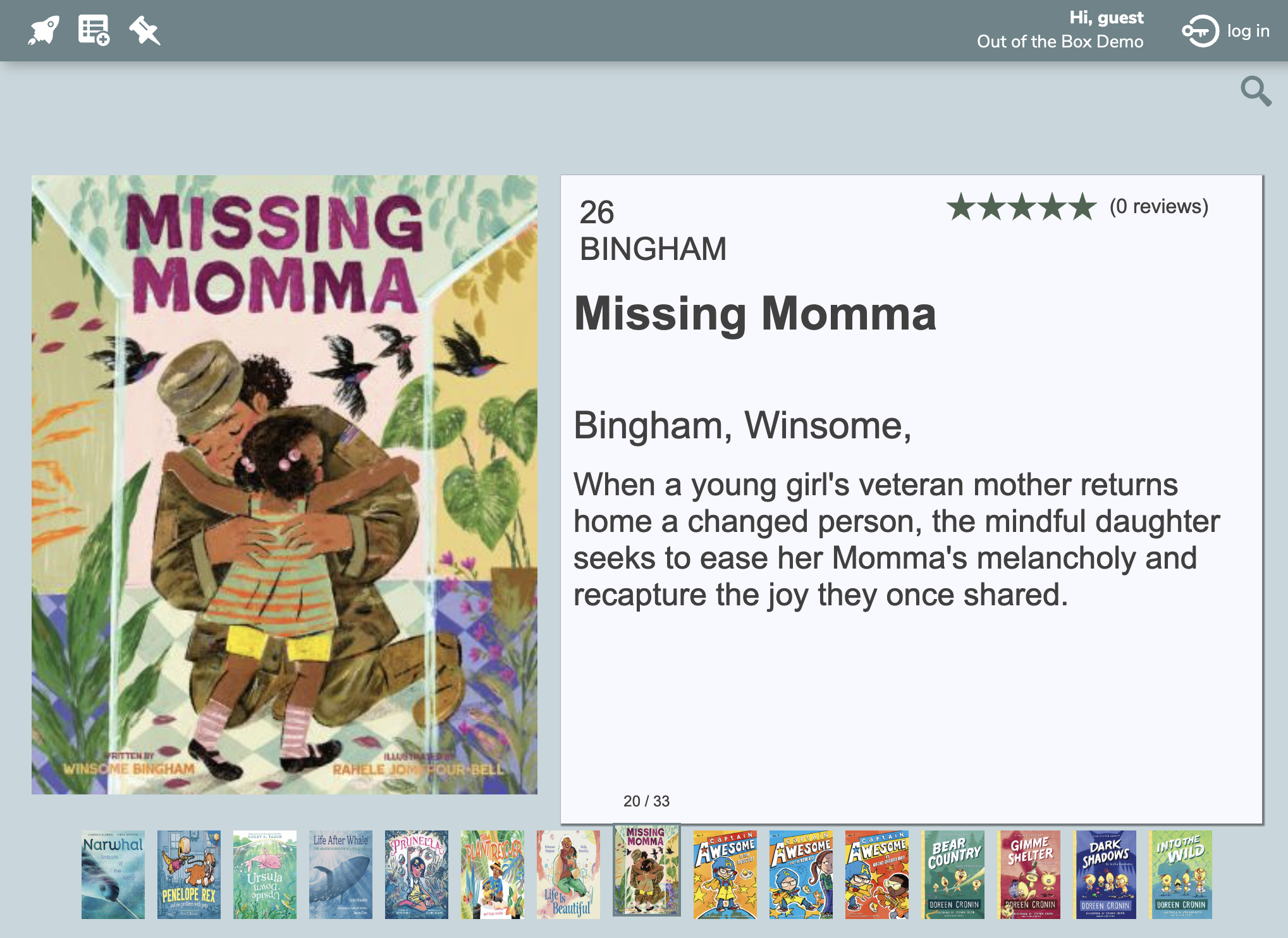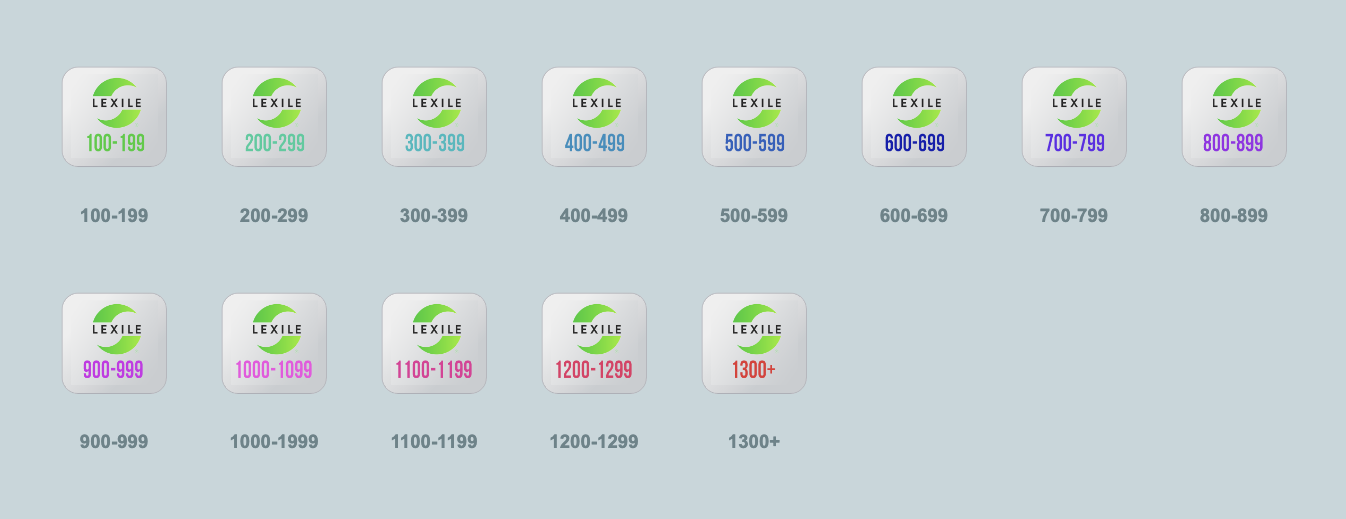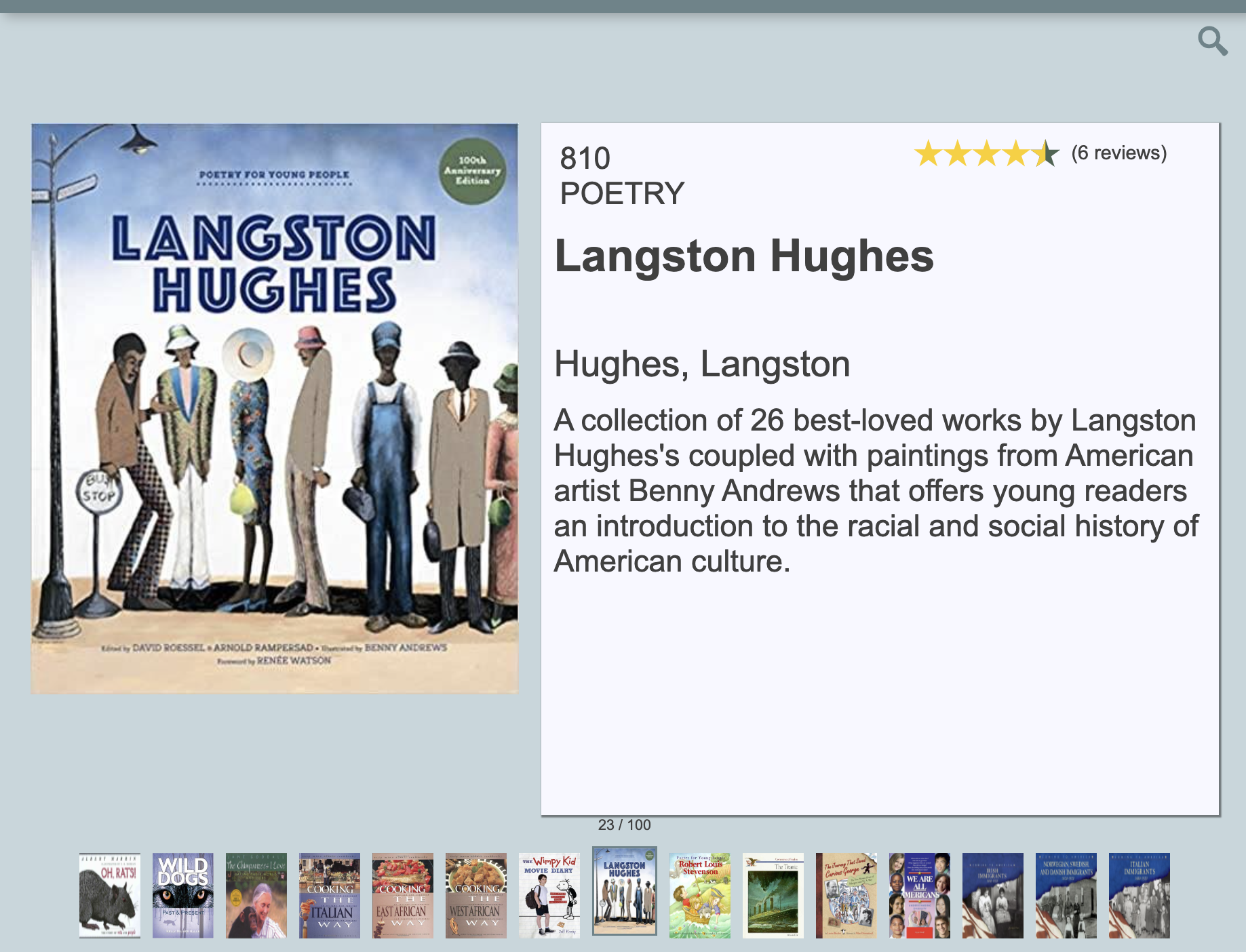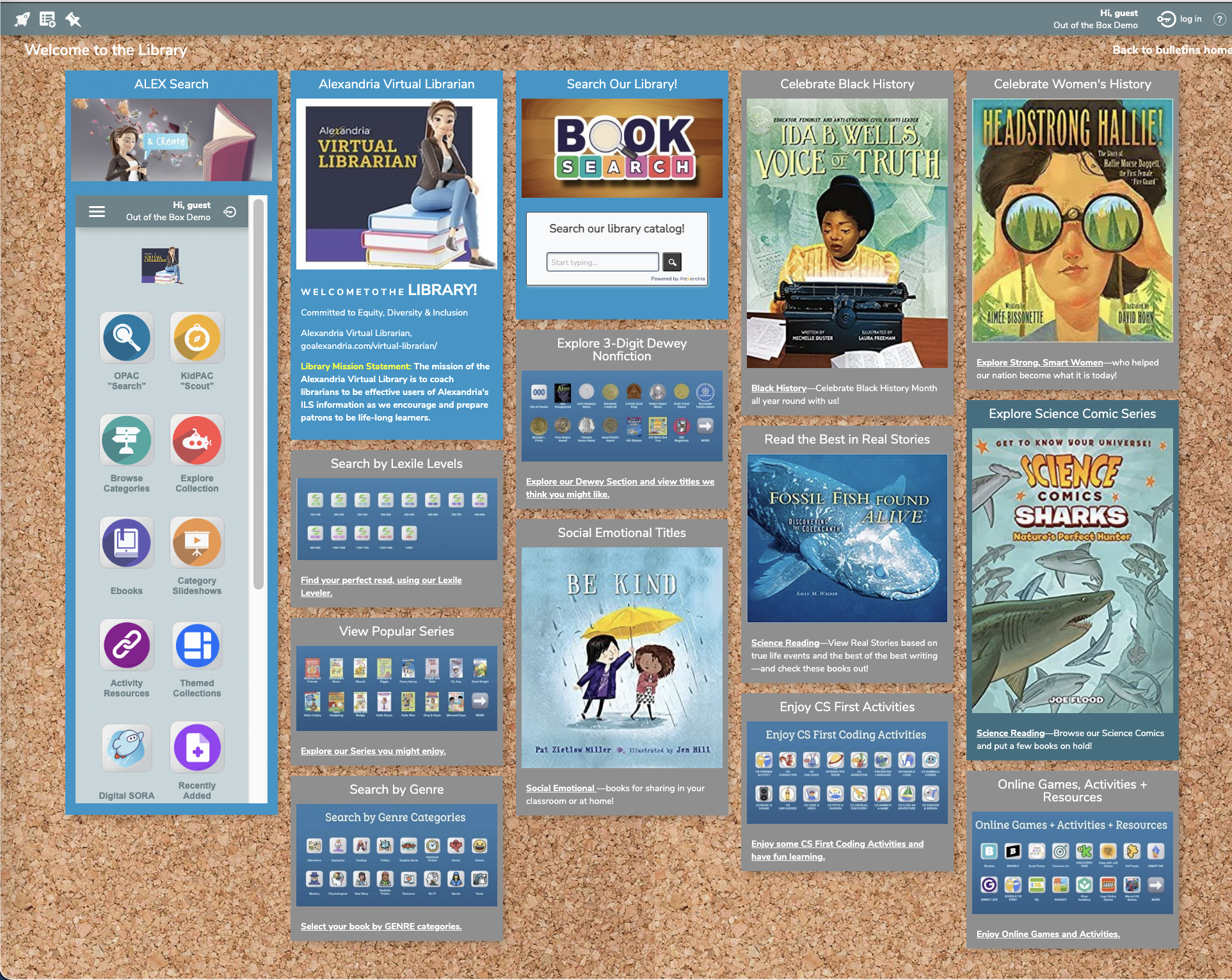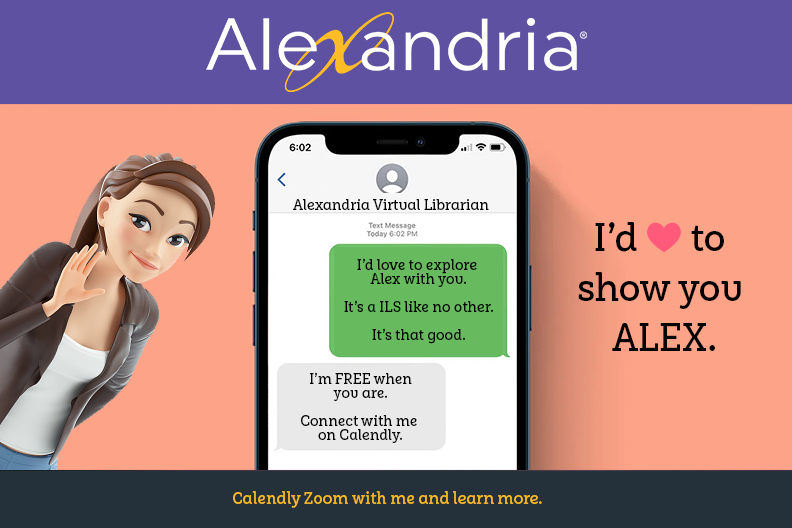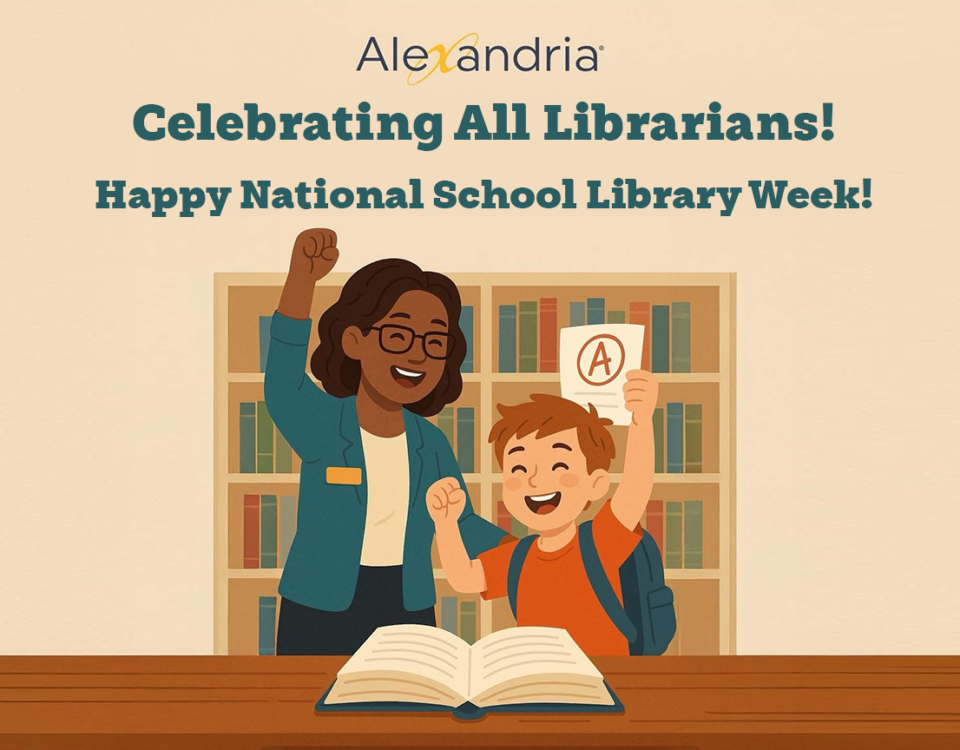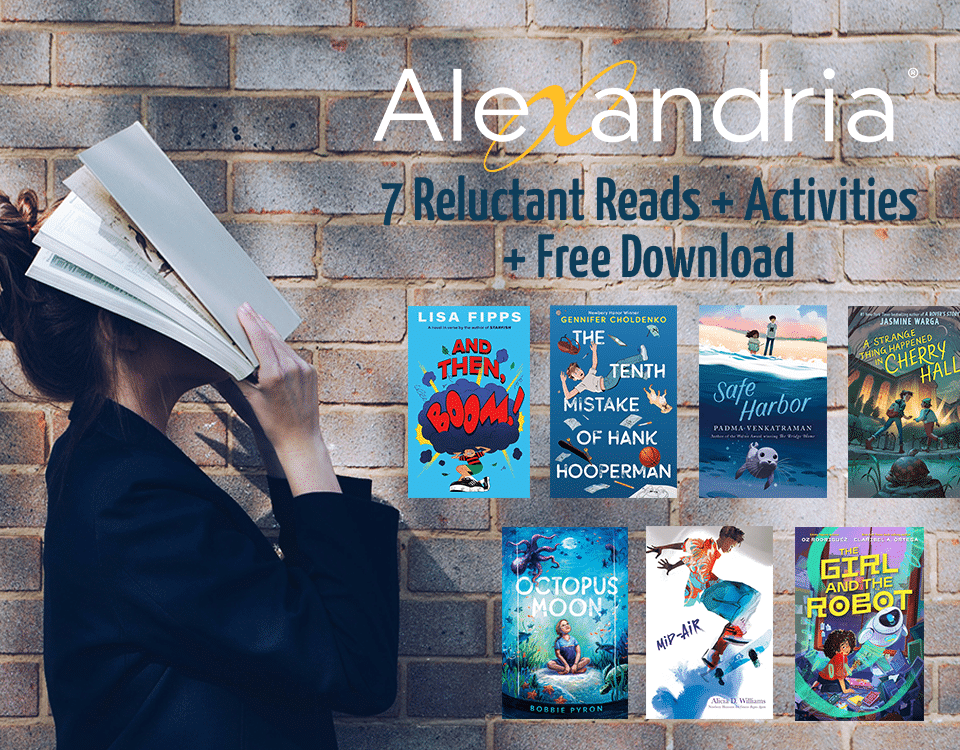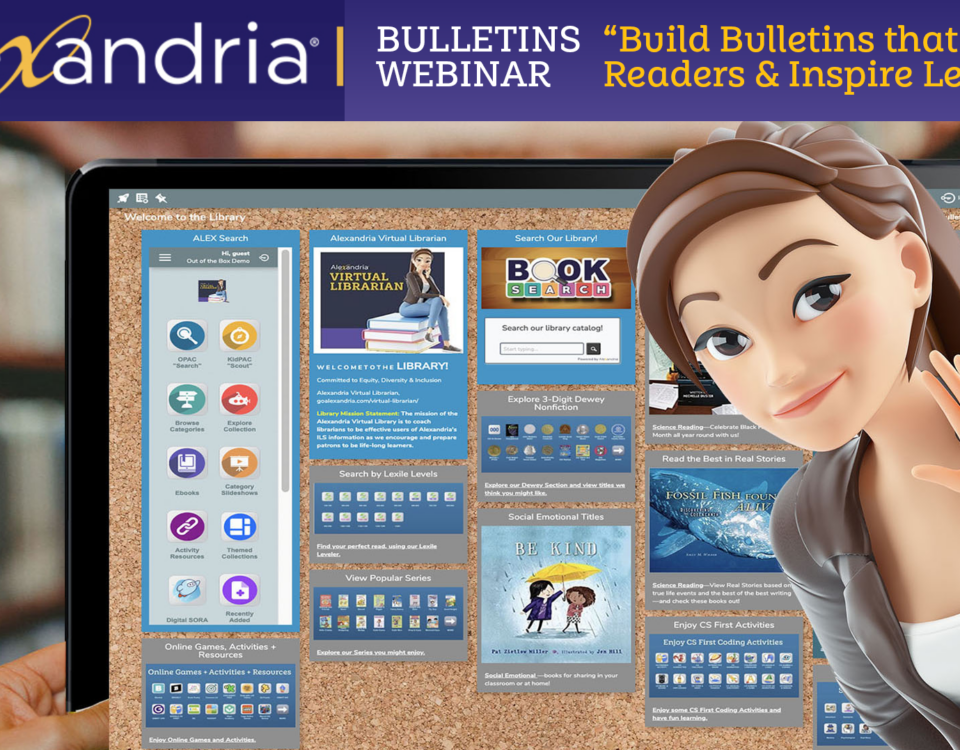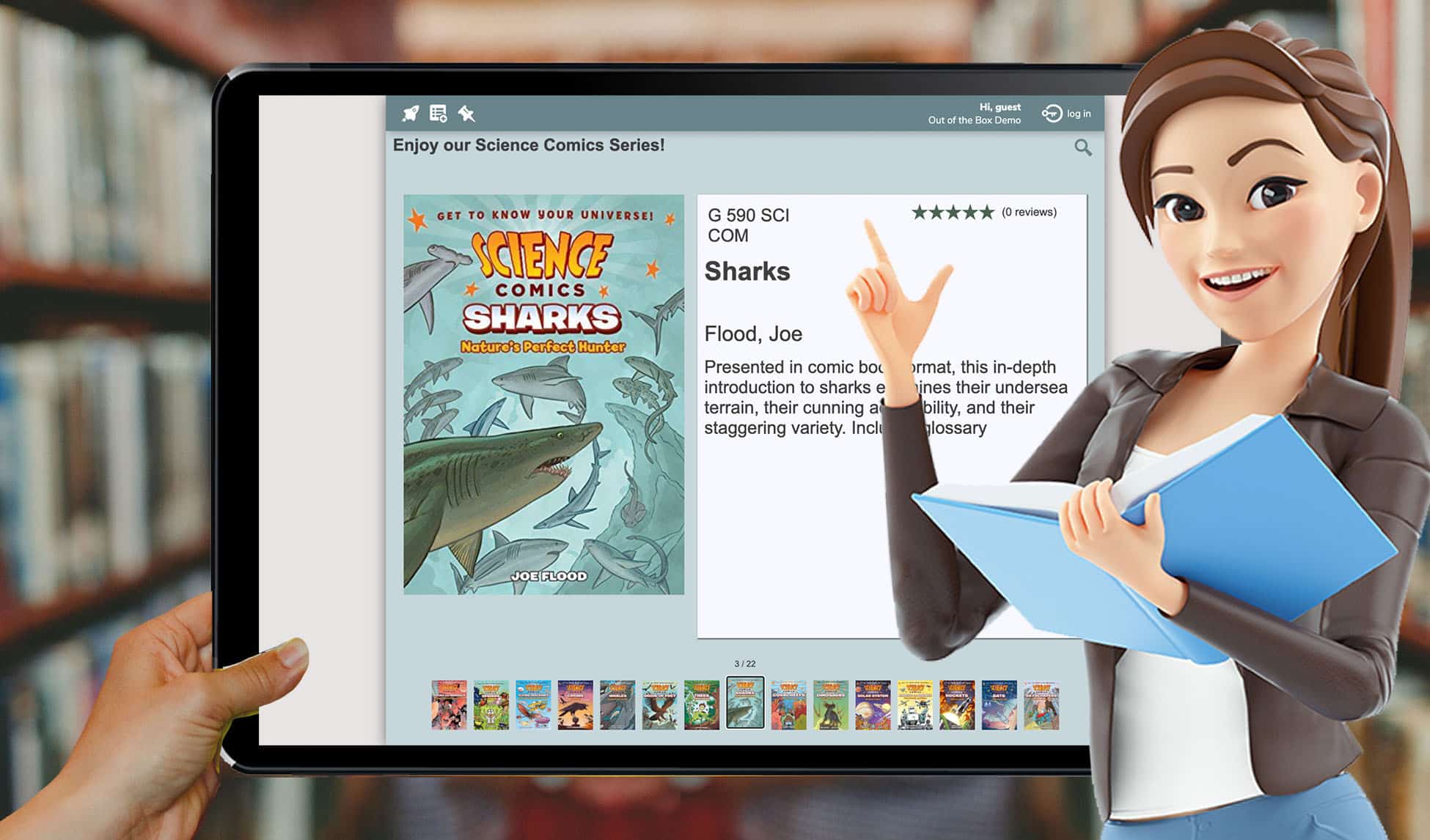
Protected: Build Slideshows to Engage Readers PD Session
July 17, 2024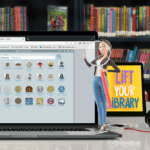
Protected: Customize Search & Researcher to Target District Goals PD Session
August 13, 2024Create Multiple (132) Slideshows in Minutes & Engage Readers
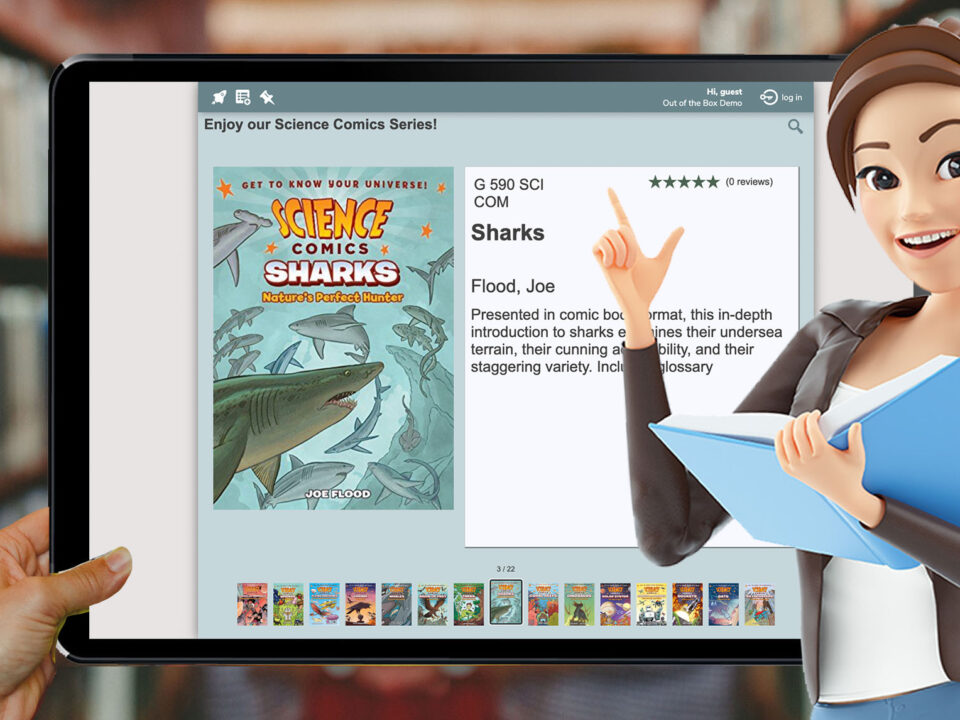
As a Librarian, Slideshow helps me excite readers about books as they enter the library (launch a looped show live on the big screen), before they even drop their last read in the return bin. Alexandria really is Your Library Without Limits, and Slideshow creates limitless opportunities to excite patrons! ALEX Librarians may use predefined slideshows, create custom Slideshows, add them to Explore Panes, and post them to bulletin boards or share them with a specific URL link to improve your patron experiences. Whew! That's a lot of good stuff.
The best part? ALEX Librarians may code them using Search Strings and feel a bit wizardly doing it! Often times, a Sideshow takes 30 seconds to create.
Once created, Alex Slideshows may be shared and collected throughout your library system, and with other ALEX Librarians. Whole districts may benefit from the many slideshows.
You will want to first be certain you Researcher Pane links to a Slideshow. It may link to a single predefined Slideshow to entice readers.
To create a predefined Slideshow, you simply follow these steps:
- Go to the central hub of ALEX: /BUILDER.
- Click on Slideshows.
- Select a Predefined Slideshow: Recently Added Title, Highest Rated Titles, or Titles with Awards.
- You may explore Recently Added Titles, and you will see the ones I added for a Blog post and Call Number Labeled '26' so I could readily find them in a Search, on my Browse, and as a Slideshow.
- Select & Save & your Slideshow will be ready to use.
What's nice is that its URL identifier may can used to add to your library's Welcome Bulletin, sent by email, or added to a series of Slideshows on Explore Panes to expand readers' interactions with the many books in your library.
This Slideshow Updates in Real Time
What if I see something that needs correcting?
Let's Explore Some Slideshow Explore Panes
Add a New Explore Pane:
- Go to /BUILDER
- Select /EXPLOREBUILDER
- Click the "+" button at the bottom of the page.
- Define Your Pane: : GENRE Buttons.
- Then Go to /BUILDER
- Select Slideshow
- Click on Search Strings and define your search.
You will be able to create Slideshows in unlimited fashion for your every desire. You can collect a slideshow traditionally, book by book, but Slideshow allows you to create them by code.
See the blue link in Slideshows, labeled Learn How to Format a General Search String.
How might I create a whole batch of Slideshows?
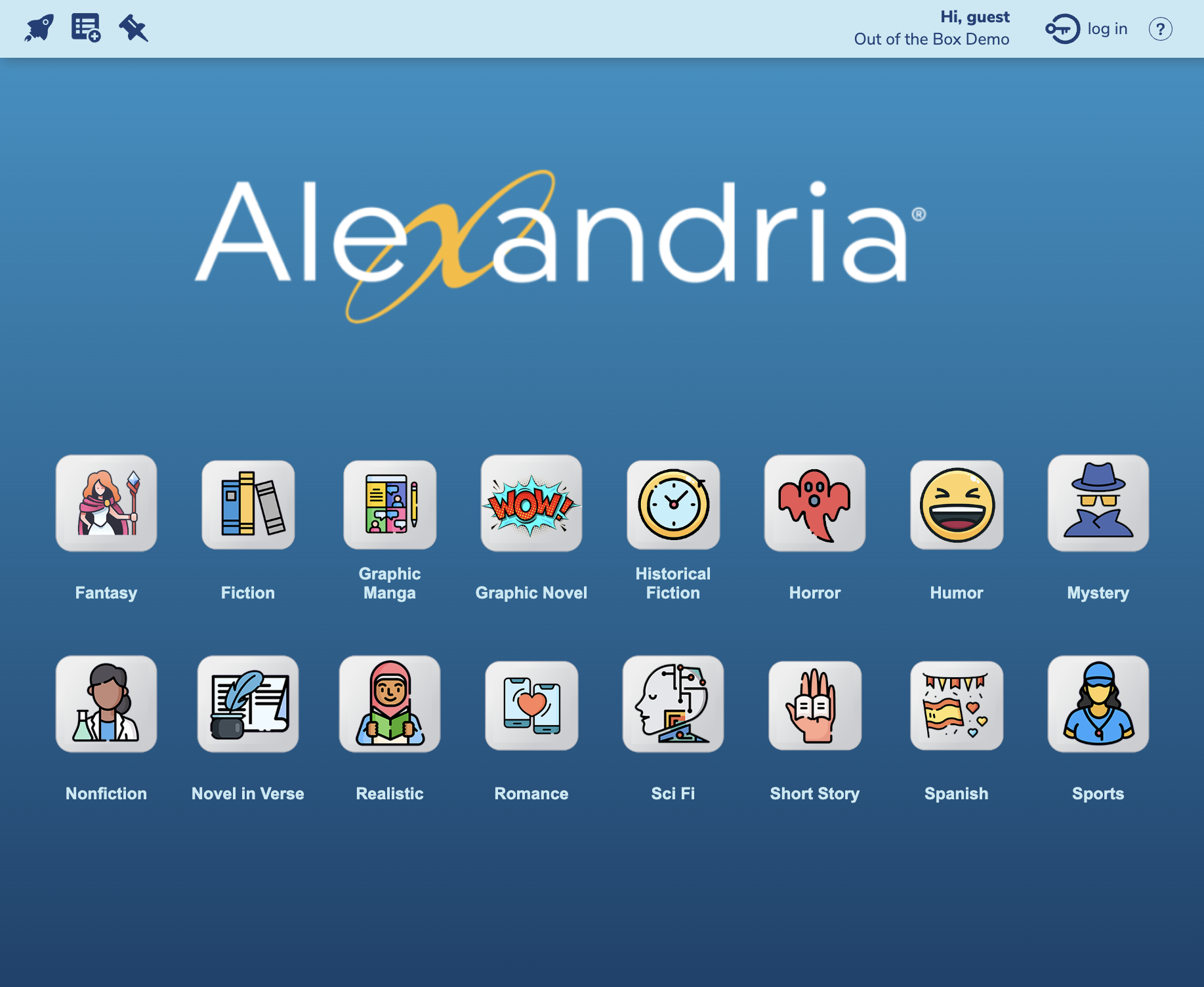
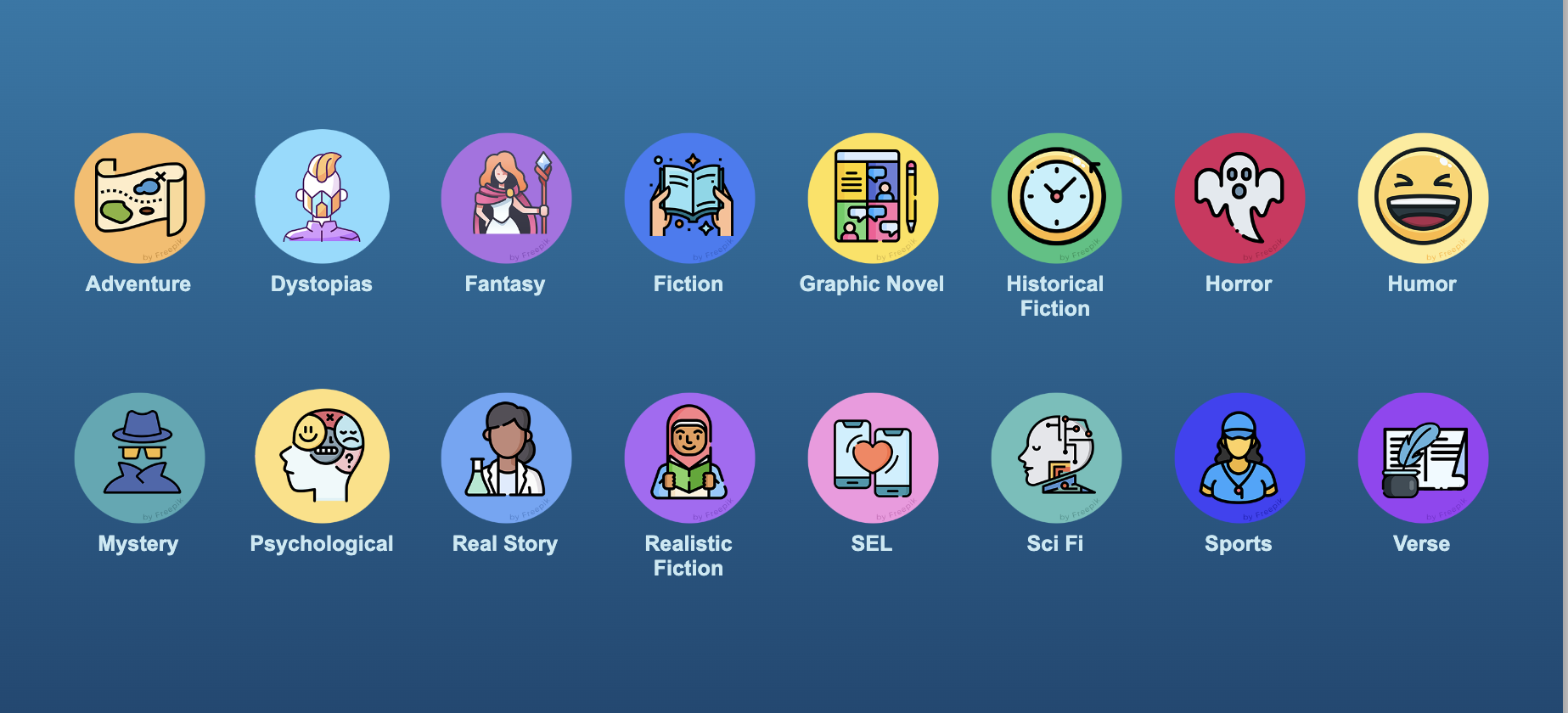
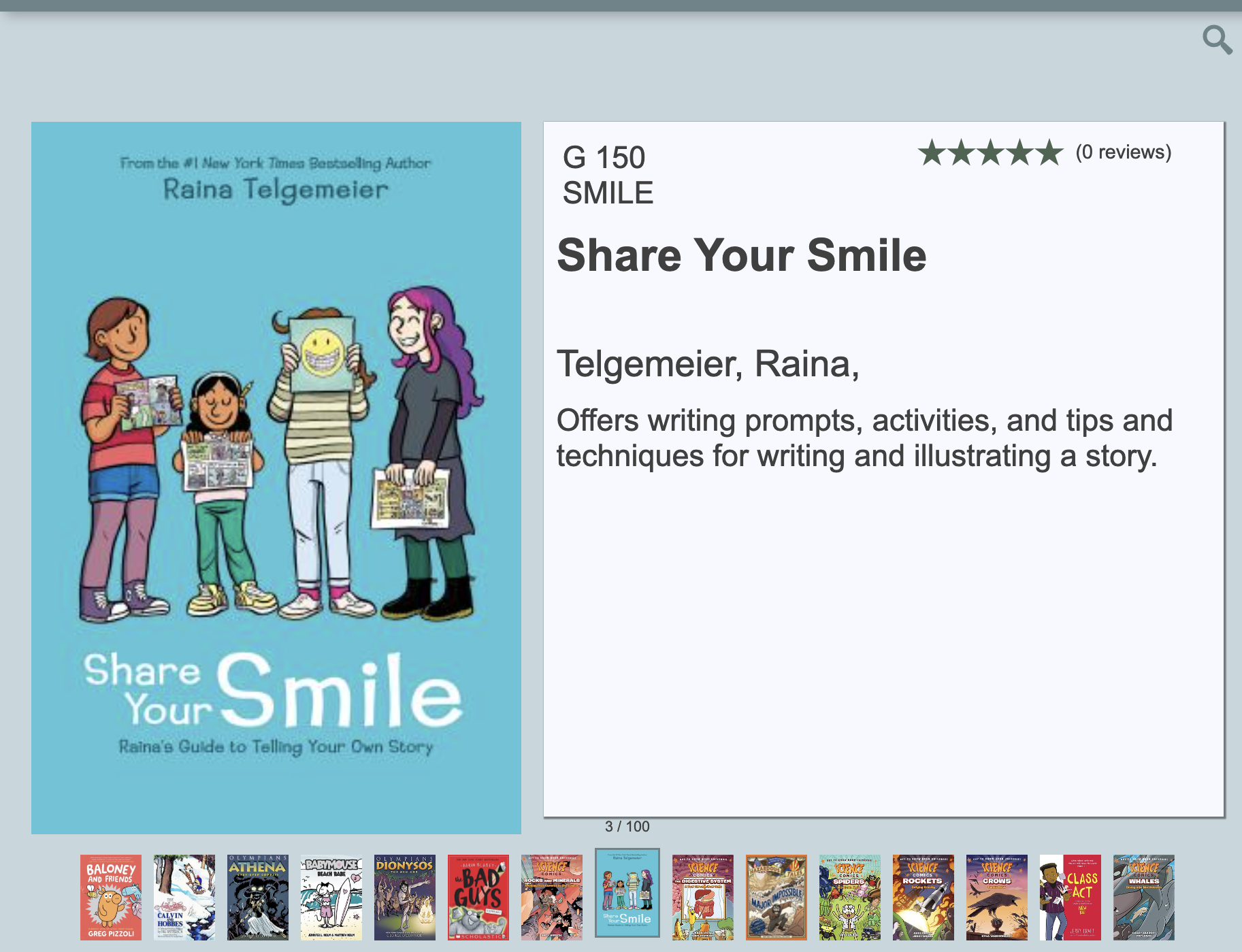
1
Share GENRE Category Slideshows
This Explore Pane features 16 slideshows and streamlines efficiency for librarians in a snap. Each icon represents a GENRE category and links to a slideshow using ALEX's simple Action menu. Genre Categories will present in a single CLICK so shifting from one to another is easy. If you have a certain focus in the library for the day's activities, a Slideshow may be shown to launch the excitement.
I did a graphic novel project with my 5th through 7th grades and presenting the Graphic novel slideshow as they entered the library was a perfect starting point.
Now! Enjoy 16 Slideshows for readers, instantly available by adding a few words in Alexandria's Slideshow generator. Here's one example:
Once Exported, go into your ALEX /ExploreBuilder, click the COG at the bottom of the page and select Import. Select this Text file (.TXT) and it will land in your Alexandria's /Explore Builder menu.
What's nice is having so many slideshow ready-to-share, without the need to create them slide-by-slide.
2
Share READING Category Slideshows
Maybe you are a school district looking to improve READING success across all grade levels, then you can actually focus your library on publisher's reading categories and create 16 unique slideshow. This is a great way to get those books that are built for specific age ranges and reading capabilities all in one place.
Don't want to reorganize your entire library to do this for your students and staff? Then, you can do this through tech innovations in ALEX. Simply create slideshows by the category and shift your ACTION link to URL so you can present a Slideshow in a single CLICK.
Now! Enjoy 16 Slideshows for readers, instantly available by adding a few words in Alexandria's Slideshow generator. Here's one example:
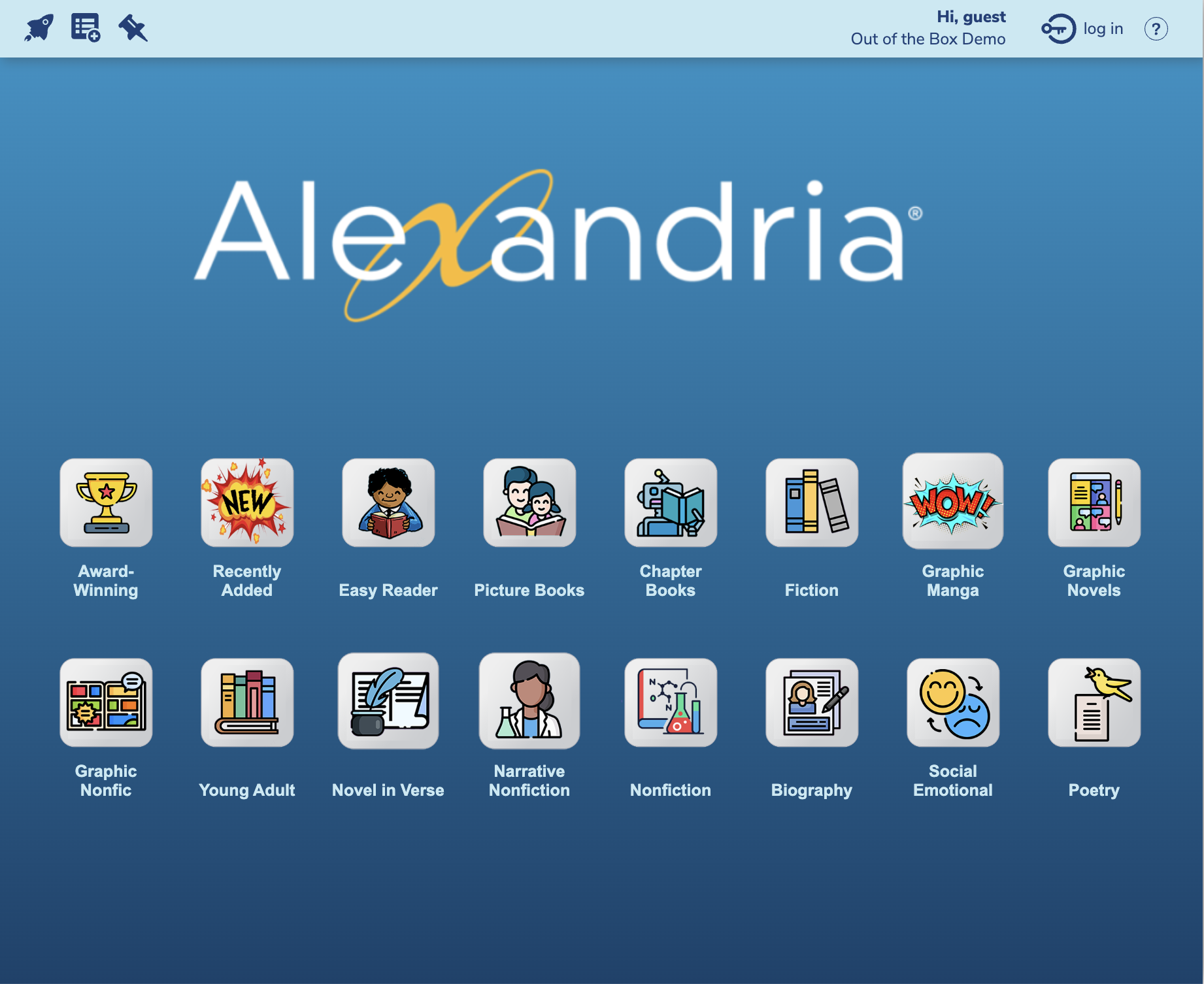
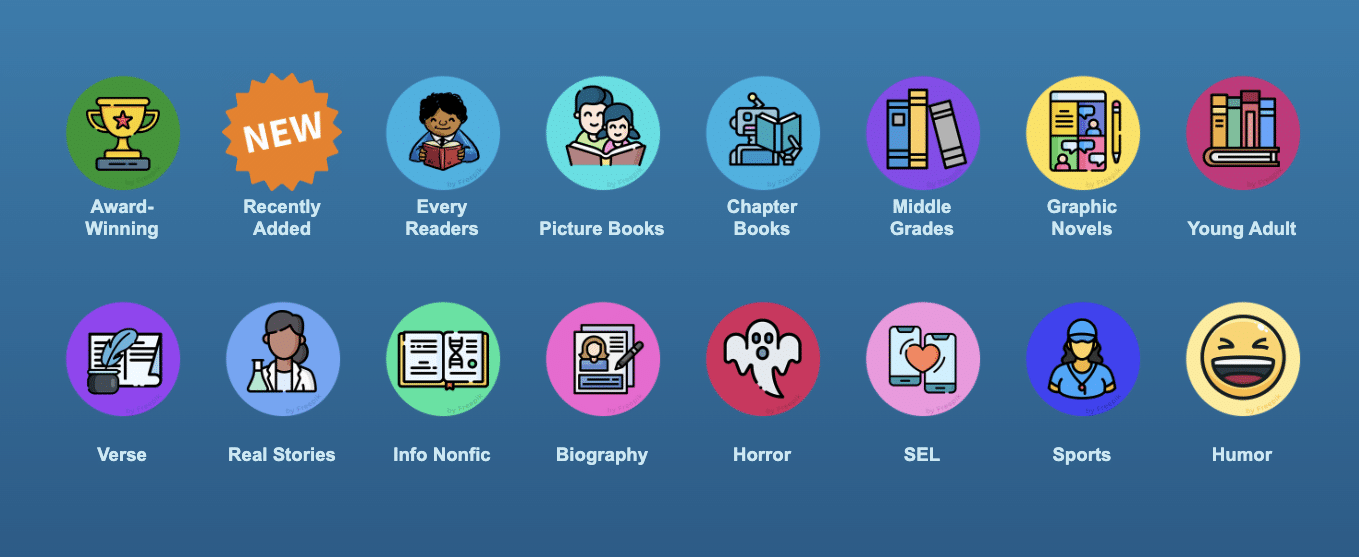
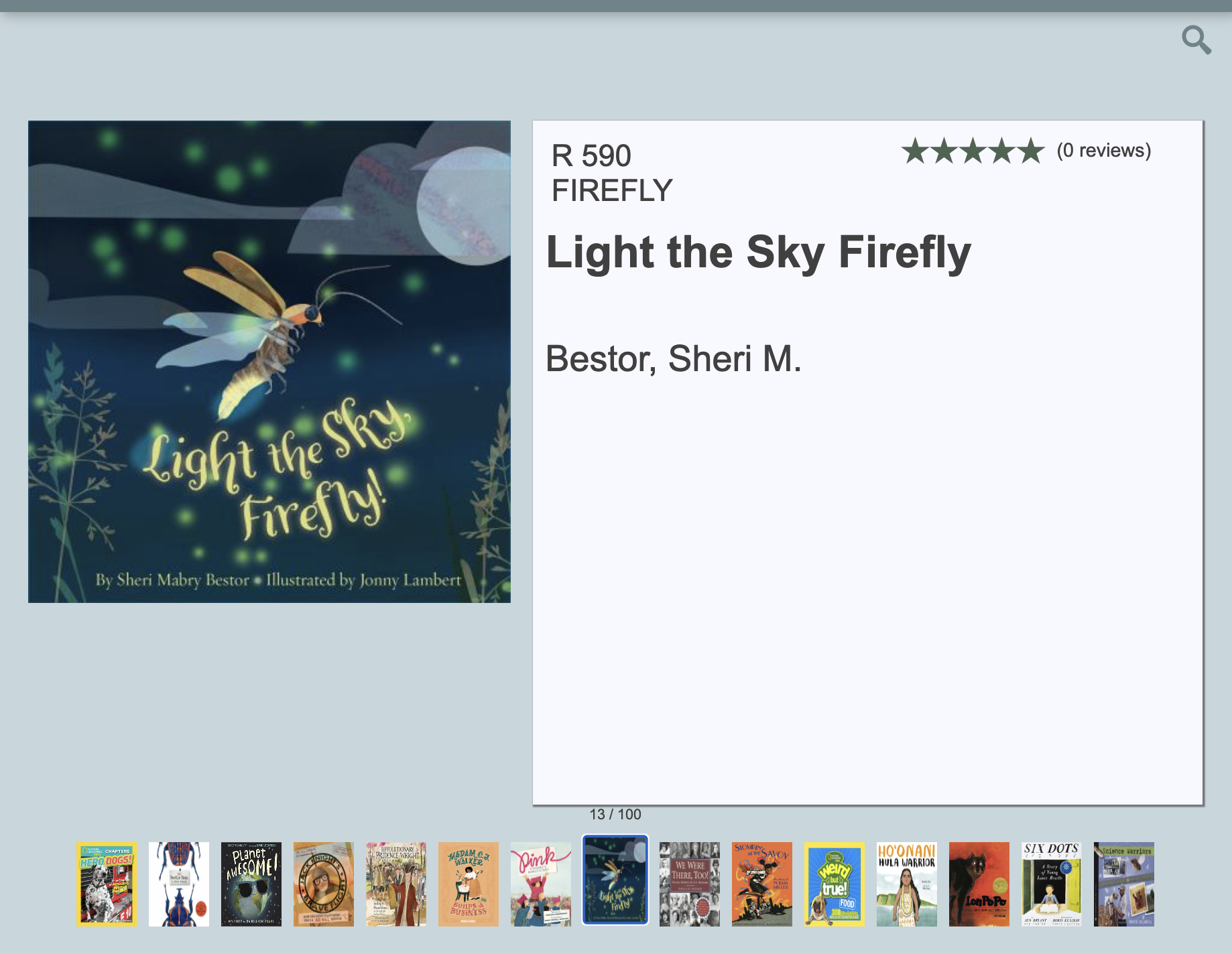
3
AR or LEXILE LEVEL Categories
Using ALEX, you can add resources for teachers to utilize right on the researcher pane. These have a dedicated URL and can be shared, posted to Bulletins as an added free-source. As a district with one-on-one devices, this supports ease of access for technology-forward learning. You can create AR Level Slideshows so admin, teachers, paras, specials, and patrons know exactly what to read and where to find the book in your library.
To prep the Slideshows, librarians lean into Search Strings to 'talk' to ALEX and present the very specific results desired on each slide.
Now! Enjoy up to 16 Slideshows for readers, instantly available by adding a few words in Alexandria's Slideshow generator. Here are the icons, explore panes, and one example for AR6:
These Explore Panes May Also Convert to Slideshows
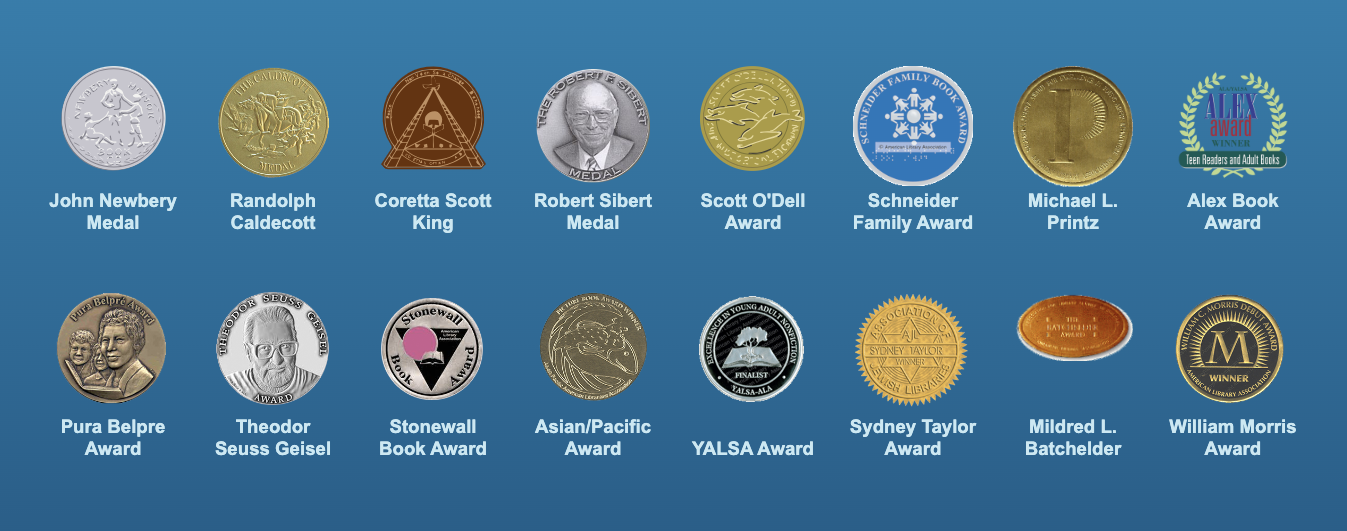
Award Book Category Slideshows
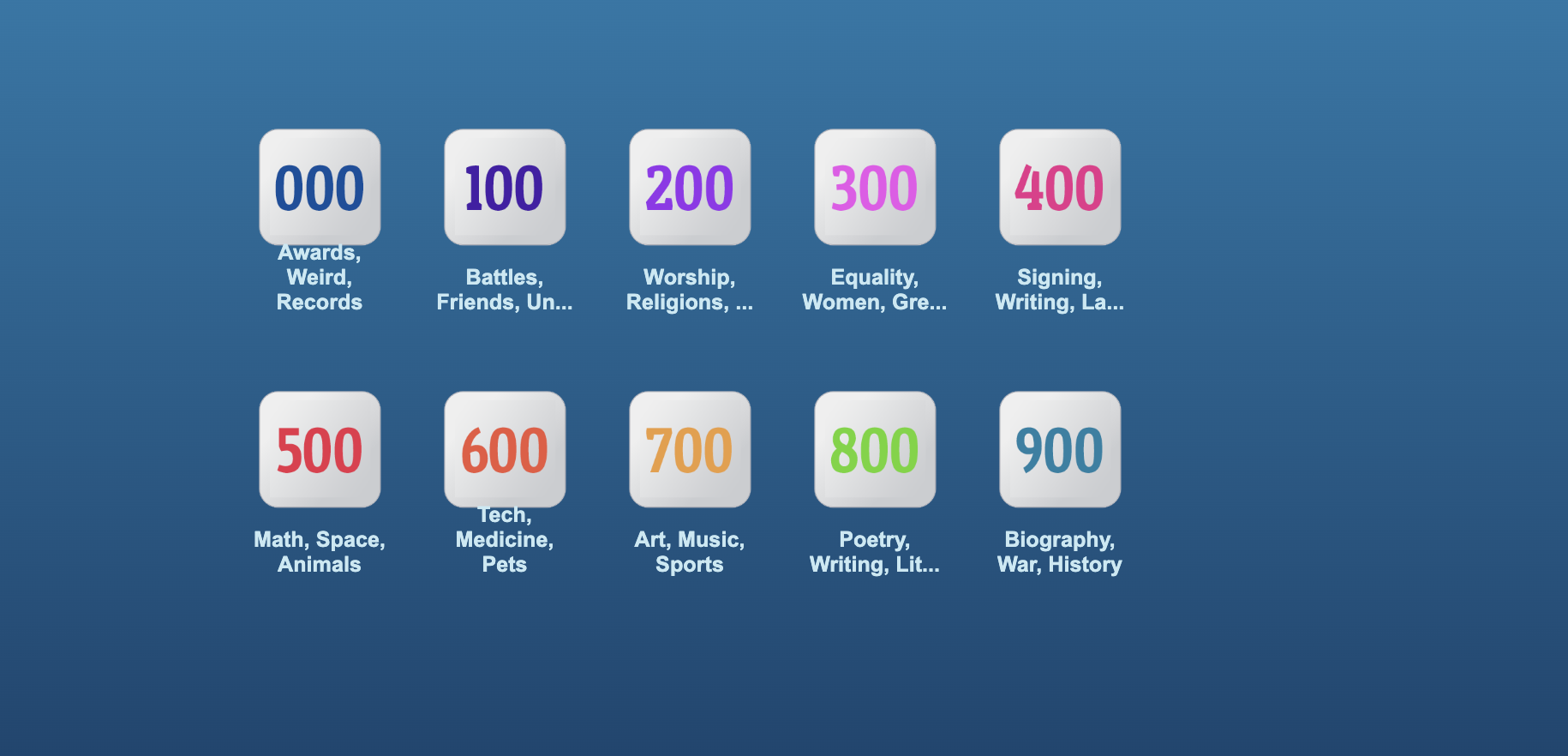
Download a pane that allows you to sent patrons up to 16 or slideshows that share best books in the library. You create and share instantly or email. (Icons or Button style)
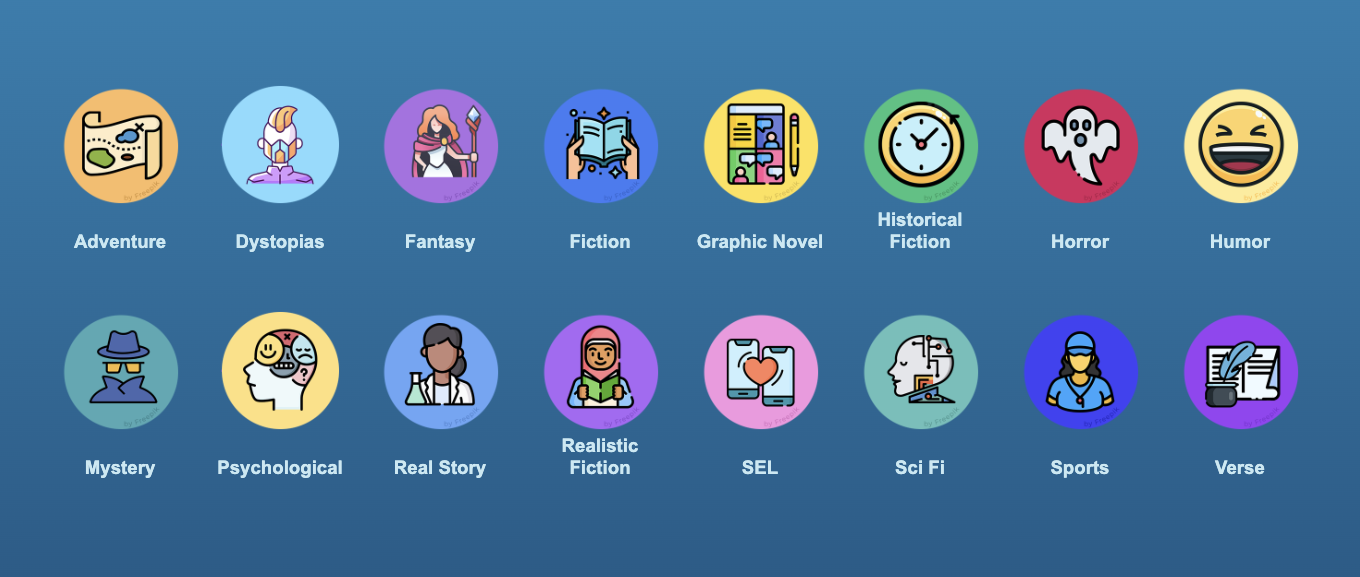
Genre Icons Slideshows
You can shift thousands of books, or you can easily use search strings to allow ALEX to present the books in genre categories on the tech side. With so many schools using 1-to-1 devices, this is a perfect way to keep them finding books that speak to their interests.
Getting Familiar with Search Strings
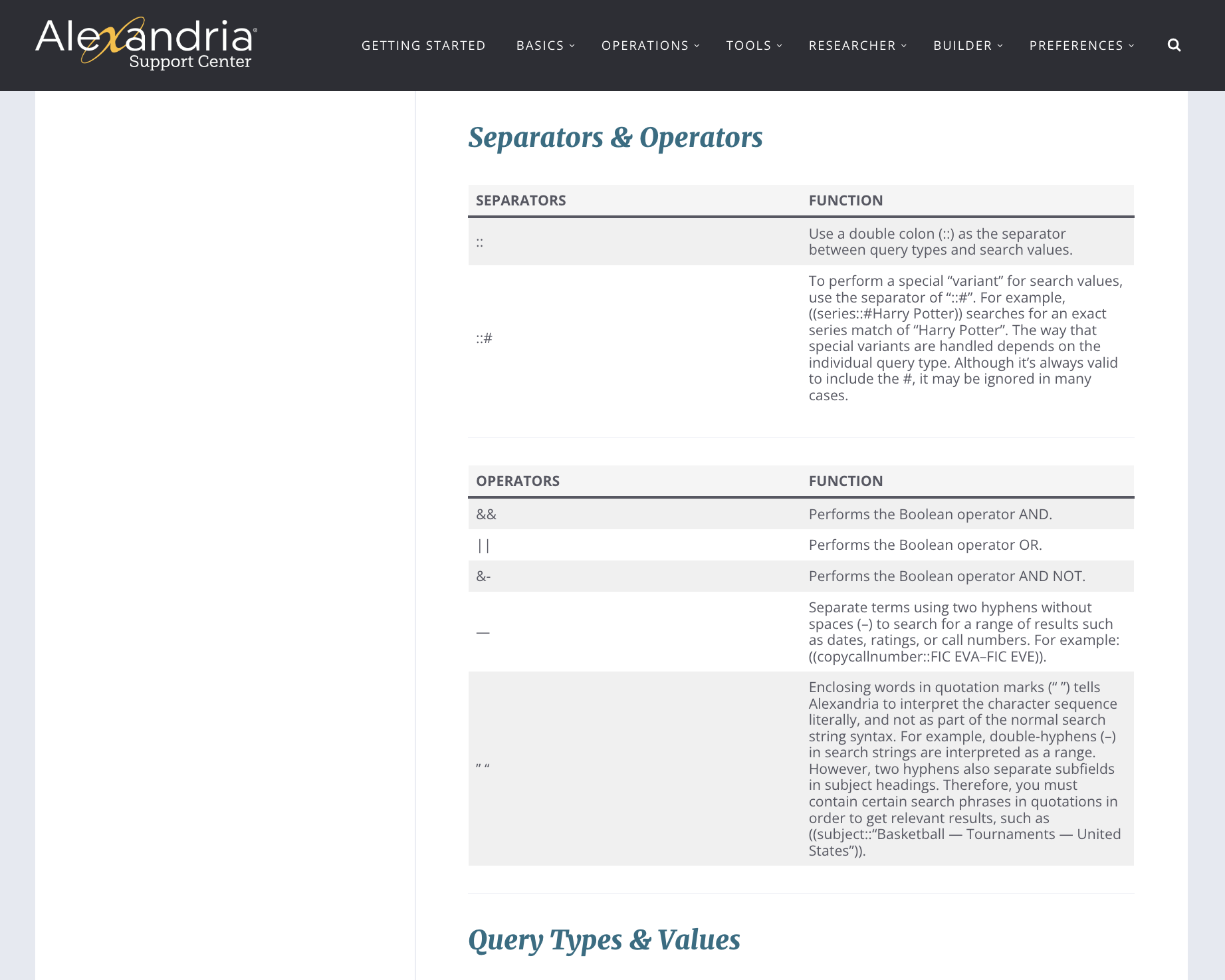
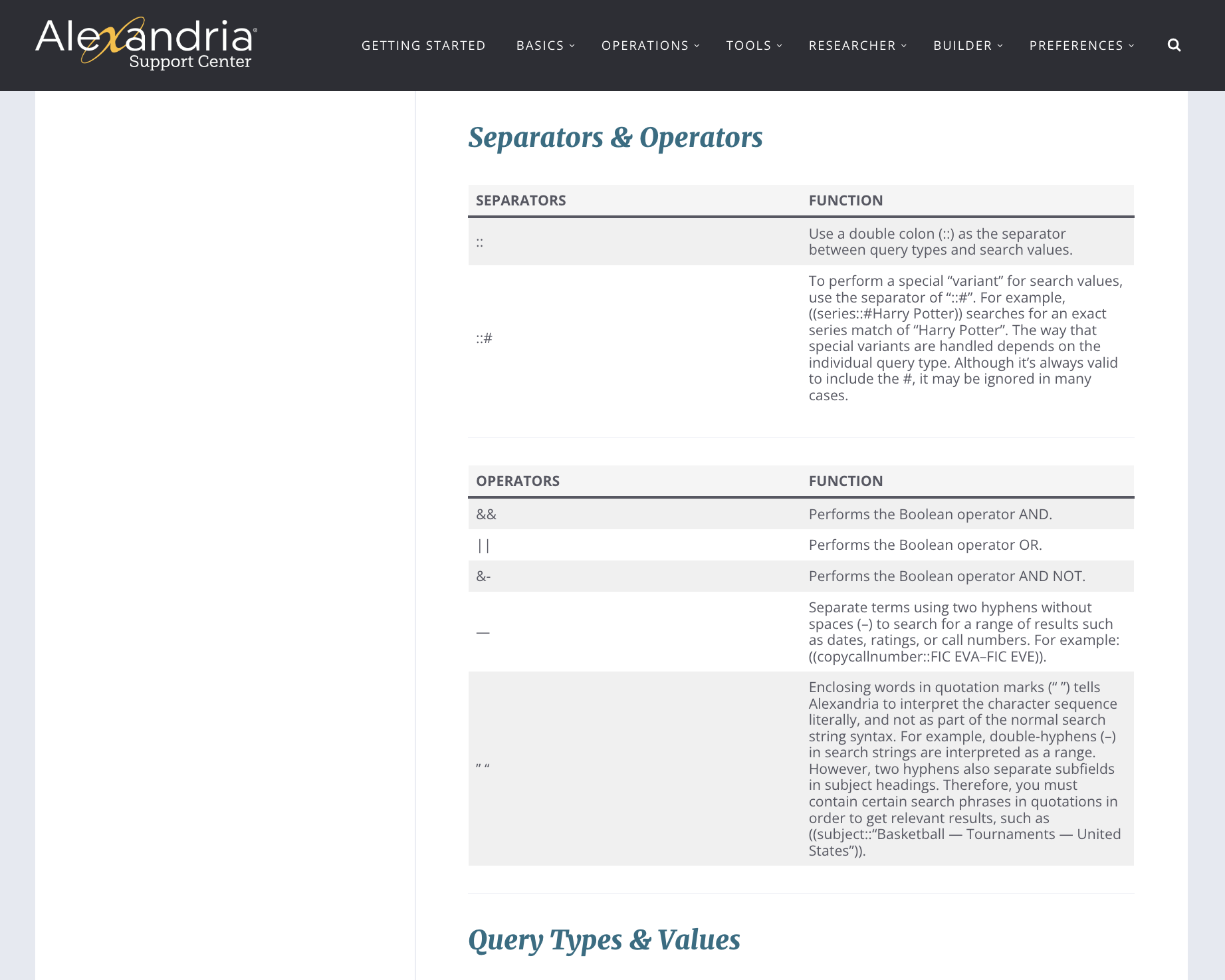
Slideshows May be Added to Bulletins
As a Librarian, Slideshow helps kids engage in literature as the enter the library. They discuss the books presented and read the summaries provided for each title. Librarians can email these links to teaches, interventionist and reading specialists, and literacy coaches and help the entire district make a difference in reading success. That's powerful. And it's what helps make the difference for students.
May not look like much but in a list, this is 132 individual and highly targeted slideshows aimed at improving reading.
Slideshow AWARD Books
- John Newbery
- Randolf Caldecott
- Coretta Scott King
- Robert Sibert
- Michael L. Printz
- Schneider Family
- Pura Belpre
- Theodor Seuss Geisel
- YALSA Award
- Alex Book Award
- Stonewall Book Award
- Sydney Taylor Award
- Mildred L. Batchelder
- William Morris Award
- Asian/Pacific Award
Slideshow AR Levels + Quizzes
- AR Level 0
- AR Level 1
- AR Level 2
- AR Level 3
- AR Level 4
- AR Level 5
- AR Level 6
- AR Level 7
- AR Level 8
- AR Level 9
- AR No Quiz
Slideshow LEXILE Levels
- 100-199
- 200-299
- 300-399
- 400-499
- 500-599
- 600-699
- 700-799
- 800-899
- 900-999
- 1000-1099
- 1100-1199
- 1200-1299
- 1300+
Slideshow DEWEY Nonfiction
- 000
- 100
- 200
- 300
- 400
- 500
- 600
- 700
- 800
- 900
Slideshow GENRES Buttons
- Fantasy
- Fiction
- Graphic Manga
- Graphic Novel
- Historical Fiction
- Horror
- Humor
- Mystery
- Nonfiction
- Novel in Verse
- Realistic
- Romance
- Sci Fi
- Short Story
- Spanish
- Sports
Slideshow READING Buttons
- Award-Winning
- Recently Added
- Easy Reader/Leveled Reader
- Picture Books
- Chapter Books
- Fiction
- Graphic Manga
- Graphic Novels
- Graphic Nonfic
- Young Adult
- Novels in Verse
- Narrative Nonfiction
- Nonfiction
- Biography
- Social Emotional
- Poetry